本文介紹了canvas環(huán)形倒計時組件的示例代碼����,分享給大家����,具體如下:
效果如下圖一:
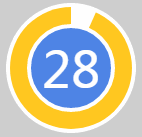
Canvas環(huán)形倒計時組件
Canvas環(huán)形倒計時是基于Canvas實現(xiàn)的倒計時,建議于移動端使用
Canvas環(huán)形倒計時 下載地址
一����、如何使用
1. html代碼
ID屬性可隨意取名
<canvas id="canvas"></canvas>
2. 引入process.js文件
頁面引用
<script src="js/process.js"></script>
3. 初始化參數(shù)
實例化即可
<script>
window.onload = function () {
let ctd = new Countdown();
ctd.init();
};
</script>
二、settings參數(shù)說明
以下參數(shù)非必選項�,可根據(jù)具體需求配置
window.onload = function () {
let ctd = new Countdown();
ctd.init({
id: "canvas", // ID,canvas一定要有ID屬性
size: 130, // 繪制圓形的最大尺寸���,寬=高
borderWidth: 4, // 邊框?qū)挾?
borderColor:"#fff", // 邊框顏色
outerColor:"#fff", // 最外層底圓顏色
scheduleColor:"#fff", // 進度條動畫顏色
fontColor: "#fff", // 字體顏色
ringColor: "#ffc720", // 進度條環(huán)形顏色
innerColor: "#4e84e5",// 最內(nèi)圓底色
fontSize: 50,
time: 5
});
};
三、示例代碼
html
<!DOCTYPE html>
<html lang="en">
<head>
<meta charset="UTF-8">
<title>Title</title>
<style>
body {
background: #c2c1ce;
}
.container {
position: absolute;
left: 50%;
top: 50%;
transform: translate(-50%, -50%);
width: 130px;
height: 130px;
text-align: center;
}
</style>
</head>
<body>
<div class="container">
<canvas class="canvas" id="canvas"></canvas>
</div>
<script src="js/process.js"></script>
<script>
window.onload = function () {
let ctd = new Countdown();
ctd.init();
};
</script>
</body>
</html>
js
/**
* Created by 譚瞎 on 2018/3/15.
*/
function Countdown() {
// 設(shè)置默認參數(shù)
this.settings = {
id: "canvas", // ID�����,canvas一定要有ID屬性
size: 130, // 繪制圓形的最大尺寸���,寬=高
borderWidth: 4, // 邊框?qū)挾?
borderColor:"#fff", // 邊框顏色
outerColor:"#fff", // 最外層底圓顏色
scheduleColor:"#fff", // 進度條動畫顏色
fontColor: "#fff", // 字體顏色
ringColor: "#ffc720", // 進度條環(huán)形顏色
innerColor: "#4e84e5",// 最內(nèi)圓底色
fontSize: 50,
time: 5
}
}
Countdown.prototype.init = function (opt) {
this.obj = document.getElementById(this.settings.id);
this.obj.width = this.settings.size;
this.obj.height = this.settings.size;
this.ctx = this.obj.getContext("2d");
extend(this.settings, opt);
this.countdown();
};
// 繪制底色
Countdown.prototype.drawBackground = function () {
this.drawCircle(0, 360, 0, this.settings.outerColor);
};
// 繪制進度條動畫背景
Countdown.prototype.drawProcess = function () {
this.drawCircle(0, 360, 4, this.settings.ringColor);
};
// 繪制倒計時
Countdown.prototype.drawInner = function () {
this.drawCircle(0, 360, 23, this.settings.innerColor);
this.strokeBorder(this.settings.borderWidth);
};
// 繪制進度條動畫
Countdown.prototype.drawAnimate = function () {
// 旋轉(zhuǎn)的角度
let deg = Math.PI / 180;
let v = schedule * 360,
startAng = -90,
endAng = -90 + v;
this.ctx.beginPath();
this.ctx.moveTo(this.settings.size / 2, this.settings.size / 2);
this.ctx.arc(this.settings.size / 2, this.settings.size / 2, this.settings.size / 2 -3, startAng * deg, endAng * deg, false);
this.ctx.fillStyle = this.settings.scheduleColor;
this.ctx.fill();
this.ctx.closePath();
};
// 繪制邊框
Countdown.prototype.strokeBorder = function (borderWidth) {
this.ctx.lineWidth = borderWidth;
this.ctx.strokeStyle = this.settings.borderColor;
this.ctx.stroke();
};
// 繪制文字
Countdown.prototype.strokeText = function (text) {
this.ctx.textAlign = "center";
this.ctx.textBaseline = "middle";
this.ctx.font = this.settings.fontSize+"px"+ " microsoft yahei";
this.ctx.fillStyle = this.settings.fontColor;
this.ctx.fillText(text, this.settings.size / 2, this.settings.size / 2);
};
// 繪制圓
Countdown.prototype.drawCircle = function (startAng, endAng, border, fillColor) {
let deg = Math.PI / 180;
this.ctx.beginPath();
this.ctx.arc(this.settings.size / 2, this.settings.size / 2, this.settings.size / 2 -border, startAng * deg, endAng * deg, false);
this.ctx.fillStyle = fillColor;
this.ctx.fill();
this.ctx.closePath();
};
// 進度條動畫
Countdown.prototype.countdown = function () {
let oldTime = +new Date();
timer = setInterval(() => {
let allMs = this.settings.time * 1000,// 如30*1000=30 000ms
currentTime = +new Date();
// 步長=(當前的時間-過去的時間)/總秒數(shù)
schedule = (currentTime - oldTime) / allMs;
this.schedule = schedule;
this.drawAll(schedule);
if (currentTime - oldTime >= allMs) {
// 重繪
this.drawBackground();
this.drawProcess();
this.drawAnimate();
this.drawInner();
this.strokeText(0);
clearInterval(timer);
}
}, 100);
};
// 繪制所有
Countdown.prototype.drawAll = function (schedule) {
schedule = schedule >= 1 ? 1 : schedule;
let text = parseInt(this.settings.time * (1 - schedule)) + 1;
// 清除畫布
this.ctx.clearRect(0, 0, this.settings.size, this.settings.size);
this.drawBackground();
this.drawProcess();
this.drawAnimate();
this.drawInner();
this.strokeText(text);
};
// 對象拷貝
function extend(obj1,obj2){
for(let attr in obj2){
obj1[attr] = obj2[attr];
}
}
四���、附加——canvas準備工作
canvas其實沒有那么玄乎,它不外乎是一個H5的標簽,跟其它HTML標簽如出一轍:
<canvas id="canvas"></canvas>
注意最好在一開始的時候就給canvas設(shè)置好其寬高(若不設(shè)定寬高�,瀏覽器會默認設(shè)置canvas大小為寬300���、高100像素),而且不能使用css來設(shè)置(會被拉伸),建議直接寫于canvas標簽內(nèi)部:
<canvas id="canvas" width="130" height="130"></canvas>
canvas本身沒有任何的繪圖能力�,所有的繪圖工作都是通過js來實現(xiàn)的。通常我們在js通過getElementById來獲取要操作的canvas(這意味著得給canvas設(shè)個id):
var c = document.getElementById("canvas");
var ctx = c.getContext("2d");
1.準備好畫筆之后就可以開始繪圖了����,環(huán)形其實就是半徑不同的同心圓�,圓心坐標是(size/2,size/2), 先畫一個最大的白色背景底圓�,半徑是size/2。
let deg = Math.PI / 180;
// beginPath()可以做到隔離路徑繪制效果的作用����,防止之前的效果被污染。
ctx.beginPath();
// tcx.arc(圓心X,圓心Y,半徑,起始角度,結(jié)束角度,順逆時針);
ctx.arc(size / 2, size / 2, size / 2, 0* deg, 360 * deg, false);
ctx.fillStyle = "#fff";
ctx.fill();
ctx.closePath();
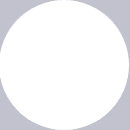
2.開始畫第二個黃色打底圓,圓心也是(size/2��,size/2),只是半徑比白色底圓小4px�,所以黃色底圓的半徑是(size/2-4)
let deg = Math.PI / 180;
// beginPath()可以做到隔離路徑繪制效果的作用�,防止之前的效果被污染����。
ctx.beginPath();
// tcx.arc(圓心X,圓心Y,半徑,起始角度,結(jié)束角度,順逆時針);
ctx.arc(size / 2, size / 2, size / 2-4, 0* deg, 360 * deg, false);
ctx.fillStyle = "#fff";
ctx.fill();
ctx.closePath();

3.開始畫藍色內(nèi)圓,同理圓心為(size/2,size/2)�����,半徑為(size-23)�����,再給它加上4px的白色邊框��。
let deg = Math.PI / 180;
// beginPath()可以做到隔離路徑繪制效果的作用�,防止之前的效果被污染��。
ctx.beginPath();
// tcx.arc(圓心X,圓心Y,半徑,起始角度,結(jié)束角度,順逆時針);
ctx.arc(size / 2, size / 2, size / 2-23, 0* deg, 360 * deg, false);
ctx.fillStyle = "#fff";
ctx.fill();
ctx.closePath();
// 白色邊框
ctx.lineWidth = 4;
ctx.strokeStyle = #fff;
ctx.stroke();
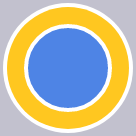
4.繪制文字,垂直居中
ctx.textAlign = "center";
ctx.textBaseline = "middle";
ctx.fillStyle = "#fff";
// ctx.fillText(文字��,相對畫布的X坐標��,相對畫布的Y坐標)
ctx.fillText(30, size / 2, size / 2);

5.如何制作動畫?其實也是畫白色圓的過程,慢慢的覆蓋黃色進度條的過程,那么先把白色的圓畫出來出來,這個時候藍圓就會被白色的動畫圓給蓋住����,這個時候最后畫藍圓就好了。
let deg = Math.PI / 180;
ctx.beginPath();
// tcx.arc(圓心X,圓心Y,半徑,起始角度,結(jié)束角度,順逆時針);
ctx.arc(size / 2, size / 2, size / 2-4, 0* deg, 360 * deg, false);
ctx.fillStyle = "#fff";
ctx.fill();
ctx.closePath();
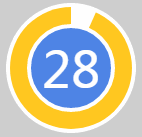
6.比較簡單的繪畫過程完成了���,接下來要將動畫和數(shù)字關(guān)聯(lián)起來����,利用當前的最新時間-最開始的時間���,再除總的時間可以得到一個關(guān)鍵的百分比���,這個百分比決定數(shù)字的變化,以及白色動畫圓繪制的角度����。
Countdown.prototype.countdown = function () {
let oldTime = +new Date();// 過去的時間:1522136419291
timer = setInterval(() => {
let currentTime = +new Date();// 現(xiàn)在的時間:1522136419393
let allMs = this.settings.time * 1000;// 總時間豪秒數(shù):如30*1000=30 000ms
schedule = (currentTime - oldTime) / allMs;// 繪制百分比:(1522136419393-1522136419291)/30000=0.0204
this.schedule = schedule;
this.drawAll(schedule);
if (currentTime - oldTime >= allMs) {
// 重繪
this.drawBackground();
this.drawProcess();
this.drawAnimate();
this.drawInner();
this.strokeText(0);
clearInterval(timer);
}
}, 10);
};
// 繪制所有
Countdown.prototype.drawAll = function (schedule) {
schedule = schedule >= 1 ? 1 : schedule;
let text = parseInt(this.settings.time * (1 - schedule)) + 1;
// 清除畫布
this.ctx.clearRect(0, 0, this.settings.size, this.settings.size);
this.drawBackground();
this.drawProcess();
this.drawAnimate();
this.drawInner();
this.strokeText(text);
};
// 繪制進度條動畫
Countdown.prototype.drawAnimate = function () {
// 旋轉(zhuǎn)的角度
let deg = Math.PI / 180;
let v = schedule * 360,
startAng = -90,// 開始角度
endAng = -90 + v;// 結(jié)束角度
this.ctx.beginPath();
this.ctx.moveTo(this.settings.size / 2, this.settings.size / 2);
this.ctx.arc(this.settings.size / 2, this.settings.size / 2, this.settings.size / 2 - 3, startAng * deg, endAng * deg, false);
this.ctx.fillStyle = this.settings.scheduleColor;
this.ctx.fill();
this.ctx.closePath();
};
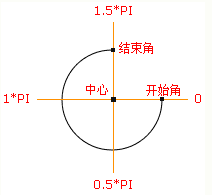
面向過程版本
/**
* 進度條動畫
*/
countdown: function () {
this.getSystemInfo().then(v => {
// 自適應
let width = v.windowWidth,
size = width >= 414 ? 66 : 400 / 414 * 66;
size = parseInt(size);
size = size % 2 ? size + 1 : size;
let maxtime =30,
sTime = +new Date,
temp = setInterval(() => {
let time = maxtime * 1000,
currentTime = +new Date,
schedule = (currentTime - sTime) / time;
this.drew(schedule, maxtime, size);
if (currentTime - sTime >= time) {
// 繪制文字
this.setData({
schedule: 0
});
clearInterval(temp);
};
}, 100);
});
},
/**
* 繪制
*/
drew: function (schedule, val, size) {
size = size || 66;
const _ts = this;
schedule = schedule >= 1 ? 1 : schedule;
let text = parseInt(val - val * schedule),
r = size / 2,
deg = Math.PI / 180;
_ts.setData({
width: size,
height: size,
schedule: text + 1
});
// 清除畫布
ctx.clearRect(0, 0, size, size);
// 繪制白色底
ctx.beginPath();
ctx.arc(r, r, r, 0 * deg, 360 * deg);
ctx.fillStyle = 'rgba(255,255,255,1)';
ctx.closePath();
ctx.fill();
// 繪制橙色
ctx.beginPath();
ctx.arc(r, r, r - 2, 0 * deg, 360 * deg);
ctx.fillStyle = 'rgba(248,200,80,1)';
ctx.closePath();
ctx.fill();
// 繪制白色進度條
let v = schedule * 360;
ctx.beginPath();
ctx.moveTo(r, r);
ctx.arc(r, r, r, -90 * deg, (-90 + v) * deg);
ctx.fillStyle = 'rgba(255,255,255,1)';
ctx.closePath();
ctx.fill();
// 中心藍色底
ctx.beginPath();
ctx.arc(r, r, r - 12, 0 * deg, 360 * deg);
ctx.fillStyle = 'rgba(90,140,220,1)';
ctx.closePath();
ctx.fill();
// 繪制文字
ctx.strokeText();
// 統(tǒng)一畫
ctx.draw();
},
以上就是本文的全部內(nèi)容,希望對大家的學習有所幫助�����,也希望大家多多支持腳本之家��。