前言
七夕佳節(jié)又雙叒叕來了���!
七夕來了���,指南也總得送點什么給大家表示一下,在這個洋溢著甜美愛情的節(jié)日里��,程序員也應該擁有愛情��!今天在這里就給大家分享一個Python仿制抖音表白小軟件
廢話不多說���,讓我們看似“愉快”地開始吧~
效果展示
普通人表白

程序員表白
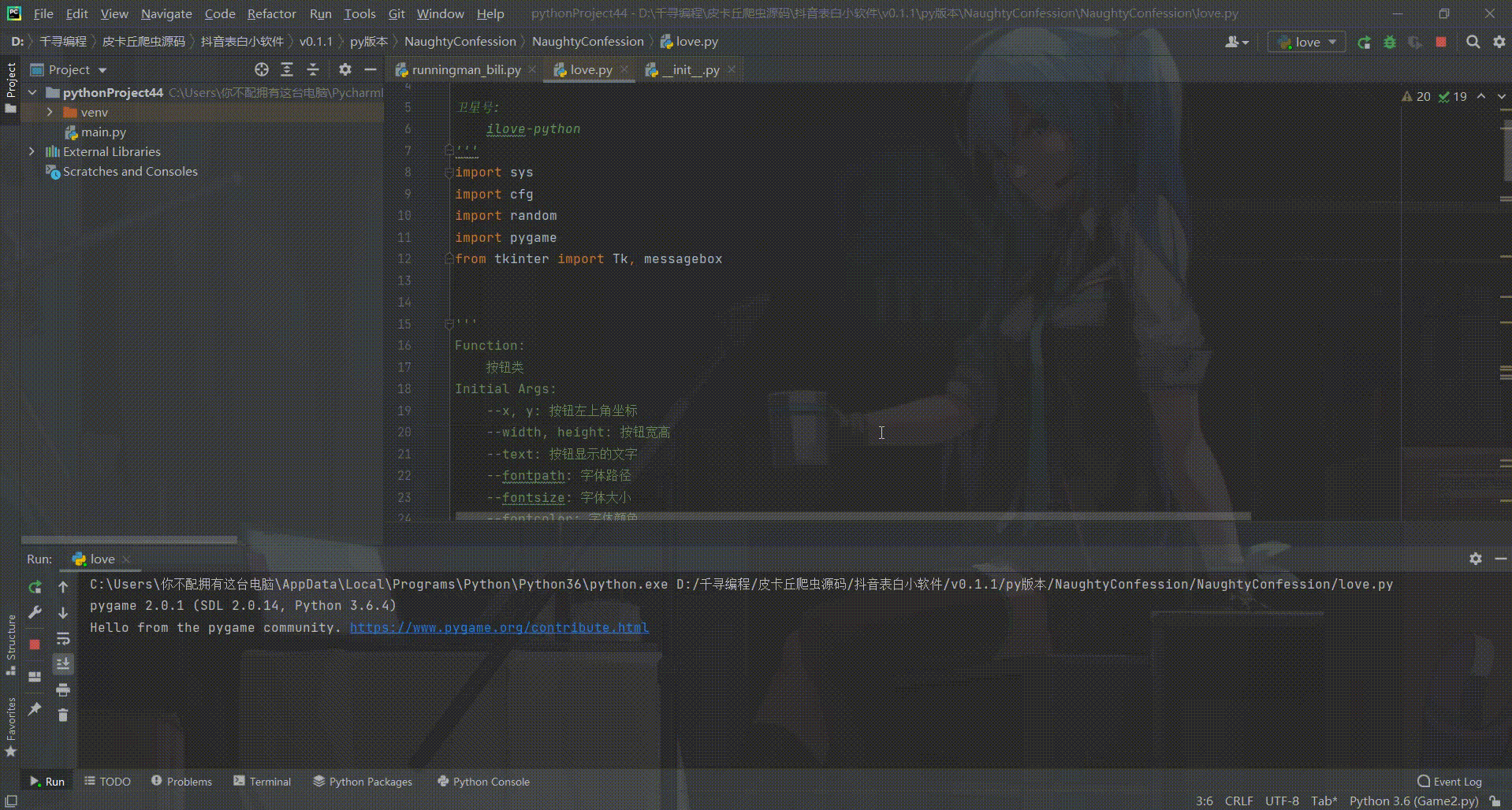
開發(fā)工具
Python版本: 3.6.4
相關模塊:
requests模塊����;
argparse模塊;
pyquery模塊��;
jieba模塊�����;
pyecharts模塊���;
wordcloud模塊���;
以及一些Python自帶的模塊。
原理簡介
具體而言����,首先我們來定義一個按鈕類,其功能是可以根據初始化參數生成一個界面上按鈕��,且這個按鈕是否可以被點擊到也由傳入的初始化參數決定�����,具體而言代碼實現如下:
'''
Function:
按鈕類
Initial Args:
--x, y: 按鈕左上角坐標
--width, height: 按鈕寬高
--text: 按鈕顯示的文字
--fontpath: 字體路徑
--fontsize: 字體大小
--fontcolor: 字體顏色
--bgcolors: 按鈕背景顏色
--is_want_to_be_selected: 按鈕是否想被玩家選中
--screensize: 軟件屏幕大小
'''
class Button(pygame.sprite.Sprite):
def __init__(self, x, y, width, height, text, fontpath, fontsize, fontcolor, bgcolors, edgecolor, edgesize=1, is_want_to_be_selected=True, screensize=None, **kwargs):
pygame.sprite.Sprite.__init__(self)
self.rect = pygame.Rect(x, y, width, height)
self.text = text
self.font = pygame.font.Font(fontpath, fontsize)
self.fontcolor = fontcolor
self.bgcolors = bgcolors
self.edgecolor = edgecolor
self.edgesize = edgesize
self.is_want_tobe_selected = is_want_to_be_selected
self.screensize = screensize
'''自動根據各種情況將按鈕綁定到屏幕'''
def draw(self, screen, mouse_pos):
# 鼠標在按鈕范圍內
if self.rect.collidepoint(mouse_pos):
# --不想被選中
if not self.is_want_tobe_selected:
while self.rect.collidepoint(mouse_pos):
self.rect.left, self.rect.top = random.randint(0, self.screensize[0]-self.rect.width), random.randint(0, self.screensize[1]-self.rect.height)
pygame.draw.rect(screen, self.bgcolors[0], self.rect, 0)
pygame.draw.rect(screen, self.edgecolor, self.rect, self.edgesize)
# 鼠標不在按鈕范圍內
else:
pygame.draw.rect(screen, self.bgcolors[1], self.rect, 0)
pygame.draw.rect(screen, self.edgecolor, self.rect, self.edgesize)
text_render = self.font.render(self.text, True, self.fontcolor)
fontsize = self.font.size(self.text)
screen.blit(text_render, (self.rect.x+(self.rect.width-fontsize[0])/2, self.rect.y+(self.rect.height-fontsize[1])/2))
其實就是看看鼠標的當前位置有沒有在按鈕所在的范圍內���,如果在且設置的不讓用戶可以點擊到該按鈕�,就自動地移動按鈕的位置��,使鼠標位置不在移動后的按鈕所在的范圍內�。
然后寫個主循環(huán),把界面大小�����,配色��,布局啥的弄的稍微走心一點:
'''主函數'''
def main():
# 初始化
pygame.init()
screen = pygame.display.set_mode(cfg.SCREENSIZE, 0, 32)
pygame.display.set_icon(pygame.image.load(cfg.ICON_IMAGE_PATH))
pygame.display.set_caption('來自一位喜歡你的小哥哥')
# 背景音樂
pygame.mixer.music.load(cfg.BGM_PATH)
pygame.mixer.music.play(-1, 30.0)
# biu愛心那個背景圖片
bg_image = pygame.image.load(cfg.BG_IMAGE_PATH)
bg_image = pygame.transform.smoothscale(bg_image, (150, 150))
# 實例化兩個按鈕
button_yes = Button(x=20, y=cfg.SCREENSIZE[1]-70, width=120, height=35,
text='好呀', fontpath=cfg.FONT_PATH, fontsize=15, fontcolor=cfg.BLACK, edgecolor=cfg.SKYBLUE,
edgesize=2, bgcolors=[cfg.DARKGRAY, cfg.GAINSBORO], is_want_to_be_selected=True, screensize=cfg.SCREENSIZE)
button_no = Button(x=cfg.SCREENSIZE[0]-140, y=cfg.SCREENSIZE[1]-70, width=120, height=35,
text='算了吧', fontpath=cfg.FONT_PATH, fontsize=15, fontcolor=cfg.BLACK, edgecolor=cfg.DARKGRAY,
edgesize=1, bgcolors=[cfg.DARKGRAY, cfg.GAINSBORO], is_want_to_be_selected=False, screensize=cfg.SCREENSIZE)
# 是否點擊了好呀按鈕
is_agree = False
# 主循環(huán)
clock = pygame.time.Clock()
while True:
# --背景圖片
screen.fill(cfg.WHITE)
screen.blit(bg_image, (cfg.SCREENSIZE[0]-bg_image.get_height(), 0))
# --鼠標事件捕獲
for event in pygame.event.get():
if event.type == pygame.QUIT:
# ----沒有點擊好呀按鈕之前不許退出程序
if is_agree:
pygame.quit()
sys.exit()
elif event.type == pygame.MOUSEBUTTONDOWN and event.button:
if button_yes.rect.collidepoint(pygame.mouse.get_pos()):
button_yes.is_selected = True
root = Tk()
root.withdraw()
messagebox.showinfo('', '❤❤❤么么噠❤❤❤')
root.destroy()
is_agree = True
# --顯示文字
showText(screen=screen, text='小姐姐, 我觀察你很久了', position=(40, 50),
fontpath=cfg.FONT_PATH, fontsize=25, fontcolor=cfg.BLACK, is_bold=False)
showText(screen=screen, text='做我女朋友好不好?', position=(40, 100),
fontpath=cfg.FONT_PATH, fontsize=25, fontcolor=cfg.BLACK, is_bold=True)
# --顯示按鈕
button_yes.draw(screen, pygame.mouse.get_pos())
button_no.draw(screen, pygame.mouse.get_pos())
# --刷新
pygame.display.update()
clock.tick(60)
ps:記得設置個flag���,對方沒點擊“好呀”按鈕之前�����,不要讓對方可以關閉這個小程序就好啦~
到此這篇關于我在七夕佳節(jié)用Python制作的表白神器,程序員也應該擁有愛情!建議收藏的文章就介紹到這了,更多相關Python表白程序內容請搜索腳本之家以前的文章或繼續(xù)瀏覽下面的相關文章希望大家以后多多支持腳本之家��!
您可能感興趣的文章:- python練習之曾經很火的小人畫愛心表白代碼
- Python浪漫玫瑰盛開表白源代碼