用基于瀏覽器(webdriver)的selenium技術(shù)爬取數(shù)據(jù),所以程序需運行在GUI環(huán)境下��。本文分三個部分簡要介紹安裝GUI界面及遠程連接的步驟���。
安裝GUI界面
大多數(shù)云服務器廠商提供的鏡像都無GUI界面�,所以要先安裝圖形環(huán)境�����。本文使用GNOME桌面環(huán)境:
yum -y groups install "GNOME Desktop"
這條命令將安裝GNOME桌面的必要軟件包��,執(zhí)行完后配置X系統(tǒng)使用GNOME:
echo "exec gnome-session" >> ~/.xinitrc
安裝KDE或者MATE桌面環(huán)境的兩個命令稍微不一樣:
# kde
yum -y groups install "KDE Plasma Workspaces"
echo "exec startkde" >> ~/.xinitrc
# mate
yum --enablerepo=epel -y groups install "MATE Desktop"
echo "exec /usr/bin/mate-session" >> ~/.xinitrc
以上便安裝好了GUI桌面環(huán)境�����。
啟動桌面環(huán)境有兩種方式:
- 一次性的:在終端里輸入startx�����;
- 系統(tǒng)啟動時默認進入桌面環(huán)境: systemctl set-default graphical.target���,然后重啟�;
安裝vnc-server
有了桌面環(huán)境�����,一般可以通過云服務器廠商提供的web終端遠程連接進入桌面��。用web終端每次都需要打開瀏覽器��,然后登陸云管理后臺再連接�,比較麻煩。我們采取直接從桌面客戶端遠程連接的方式���,省去打開瀏覽器和登錄云管理后臺的操作�����。
遠程桌面技術(shù)有多種��,例如VNC, TeamViewer, RDP等����,本文使用免費且廣泛使用的VNC。
在服務器上先安裝服務端(tigervnc是tightvnc的分支):
yum install -y tigervnc-server
接著復制一份VNC配置:
cp /lib/systemd/system/vncserver@.service /etc/systemd/system/vncserver@:1.service
注意上述命令參數(shù)重的“@:1”��,可以將數(shù)字1換成30000內(nèi)的任意數(shù)字�,“5900+數(shù)字”即為程序的顯示(監(jiān)聽)端口,如”@:1″表示監(jiān)聽5901端口�。
編輯該配置文件,將文件內(nèi)的<USER>替換成遠程連接時的登錄用戶名(如果是root���,注意將第二個<USER>所在行的”/home”移除掉)����。以root身份的配置示例:
# The vncserver service unit file
#
# Quick HowTo:
# 1. Copy this file to /etc/systemd/system/vncserver@.service
# 2. Replace <USER> with the actual user name and edit vncserver
# parameters appropriately
# (ExecStart=/usr/sbin/runuser -l <USER> -c "/usr/bin/vncserver %i"
# PIDFile=/home/<USER>/.vnc/%H%i.pid)
# 3. Run `systemctl daemon-reload`
# 4. Run `systemctl enable vncserver@:<display>.service`
#
# DO NOT RUN THIS SERVICE if your local area network is
# untrusted! For a secure way of using VNC, you should
# limit connections to the local host and then tunnel from
# the machine you want to view VNC on (host A) to the machine
# whose VNC output you want to view (host B)
#
# [user@hostA ~]$ ssh -v -C -L 590N:localhost:590M hostB
#
# this will open a connection on port 590N of your hostA to hostB's port 590M
# (in fact, it ssh-connects to hostB and then connects to localhost (on hostB).
# See the ssh man page for details on port forwarding)
#
# You can then point a VNC client on hostA at vncdisplay N of localhost and with
# the help of ssh, you end up seeing what hostB makes available on port 590M
#
# Use "-nolisten tcp" to prevent X connections to your VNC server via TCP.
#
# Use "-localhost" to prevent remote VNC clients connecting except when
# doing so through a secure tunnel. See the "-via" option in the
# `man vncviewer' manual page.
[Unit]
Description=Remote desktop service (VNC)
After=syslog.target network.target
[Service]
Type=forking
# Clean any existing files in /tmp/.X11-unix environment
ExecStartPre=/bin/sh -c '/usr/bin/vncserver -kill %i > /dev/null 2>&1 || :'
ExecStart=/usr/sbin/runuser -l root -c "/usr/bin/vncserver %i"
PIDFile=/root/.vnc/%H%i.pid
ExecStop=/bin/sh -c '/usr/bin/vncserver -kill %i > /dev/null 2>&1 || :'
[Install]
WantedBy=multi-user.target
接下來設置vnc連接密碼:
vncpasswd
注意連接密碼與登錄密碼不同:連接密碼用于顯示遠程桌面����,登錄密碼用于用戶登錄系統(tǒng)。
設置好后�����,啟動vnc服務:
systemctl daemon-reload
systemctl start vncserver@:1
systemctl enable vncserver@:1
如果開啟了防火墻��,注意放行相應端口�。
客戶端連接
服務端配置完畢,接下來用客戶端連接���。
vnc是免費技術(shù)���,許多客戶端都支持該協(xié)議。本文采用App Store上免費的“Remote Desktop – VNC”軟件進行連接�����,打開后軟件界面如下:
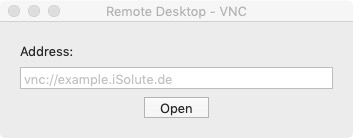
在輸入框填寫服務器地址:vnc://ip:port�����,其中ip是服務器的ip或域名��,port是監(jiān)聽的端口���,例如5901���。輸入后按回車,彈出密碼輸入框�,輸入vncpasswd設置的密碼。密碼正確的話就可以看到服務器的圖形桌面���,例如:
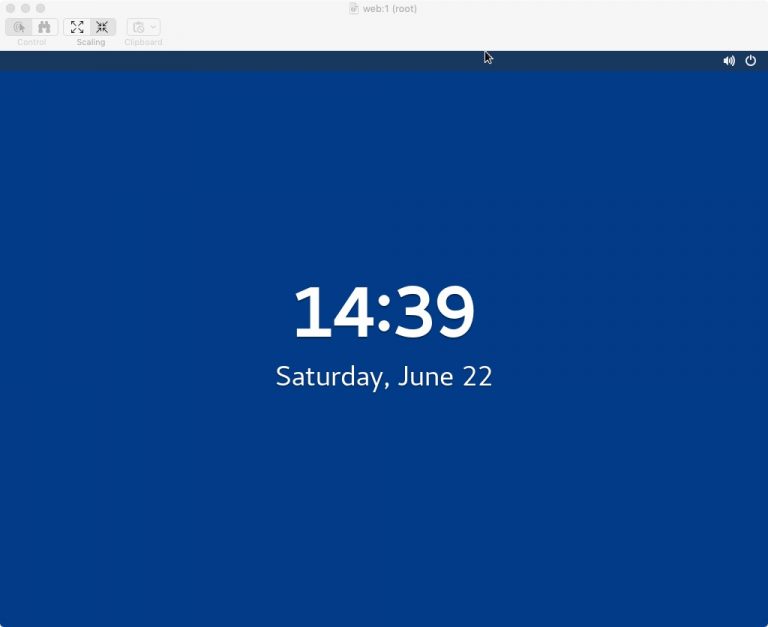
按回車鍵進入登錄界面�����,輸入登錄用戶名和密碼進入系統(tǒng):
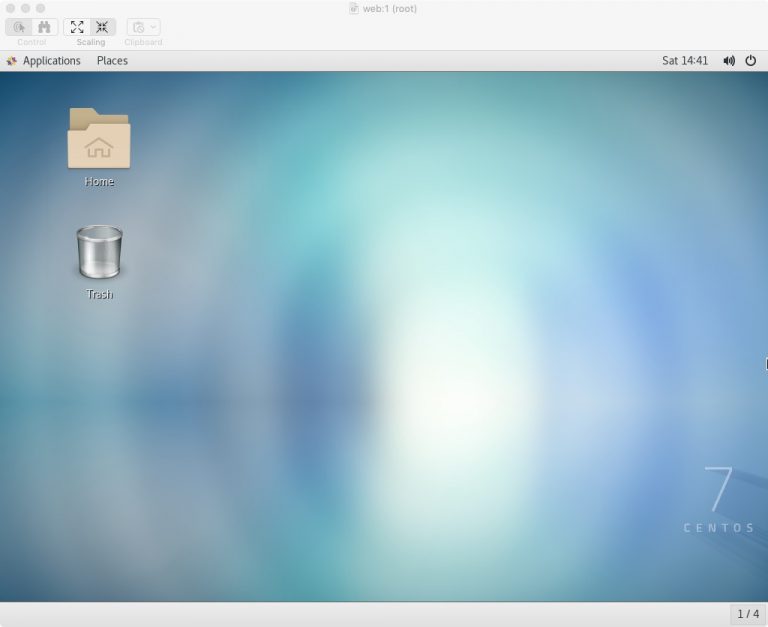
接下來就可以做各種圖形操作了���。
參考
How to install a GUI on top of CentOS 7
How to Install and Configure VNC Server in CentOS 7
以上就是本文的全部內(nèi)容�����,希望對大家的學習有所幫助���,也希望大家多多支持腳本之家。