技術(shù)背景
Latex在文檔撰寫方面是不可或缺的工具���,尤其是在寫文章方面����,是必須要用到的文字排版工具����。但是latex的環(huán)境部署并不是一個特別人性化的操作,尤其是在各種不同的平臺上操作是完全不一樣的�,還經(jīng)常容易報錯。我們可以一個一個的去解決報錯問題��,但是這需要耗費極大的精力和時間��,所以很多人選擇了直接在overleaf進行l(wèi)atex的創(chuàng)作����。但其實overleaf也有它的缺點,比如免費版本的帶寬和速度都比較受限�,尤其是在國內(nèi)的網(wǎng)絡(luò),訪問速度可謂是”一絕“�����。因此這里我們介紹一個更加人性化的方案�,而且對各大平臺的兼容性非常都非常好:使用docker來部署latex環(huán)境���。
Docker的基本操作
在各大平臺的官方源里面應(yīng)該都會有提供docker容器�����,因此這里我們也不過多的贅述。作者過去寫過一篇關(guān)于使用docker來部署MindSpore開發(fā)環(huán)境的博客�����,感興趣的讀者可以當作是拓展文章來閱讀一下����。
首先我們在Manjaro Linux平臺上啟動docker(在其他平臺上的操作可能有區(qū)別,比如service start docker等):
[dechin-root tex]# systemctl start docker
注意上述指令要在root帳號下才能夠啟動���,如果要選擇在非root帳號下操作���,docker容器是不支持的,但是我們可以選擇singularity這一類似的容器解決方案��,相關(guān)內(nèi)容可以參考這篇博客�。啟動服務(wù)之后,正常狀態(tài)下我們可以看到docker的status是處于active或者running的狀態(tài):
[dechin-root tex]# systemctl status docker
● docker.service - Docker Application Container Engine
Loaded: loaded (/usr/lib/systemd/system/docker.service; disabled; vendor preset: disab>
Active: active (running) since Sun 2021-03-28 18:50:47 CST; 7s ago
TriggeredBy: ● docker.socket
Docs: https://docs.docker.com
Main PID: 25366 (dockerd)
Tasks: 123 (limit: 47875)
Memory: 219.1M
CGroup: /system.slice/docker.service
├─25366 /usr/bin/dockerd -H fd://
└─25378 containerd --config /var/run/docker/containerd/containerd.toml --log-l>
拉取容器鏡像
首先我們可以訪問dockerhub官網(wǎng)搜索一下是否存在我們所需要的容器鏡像����,比如我們的搜索結(jié)果如下:
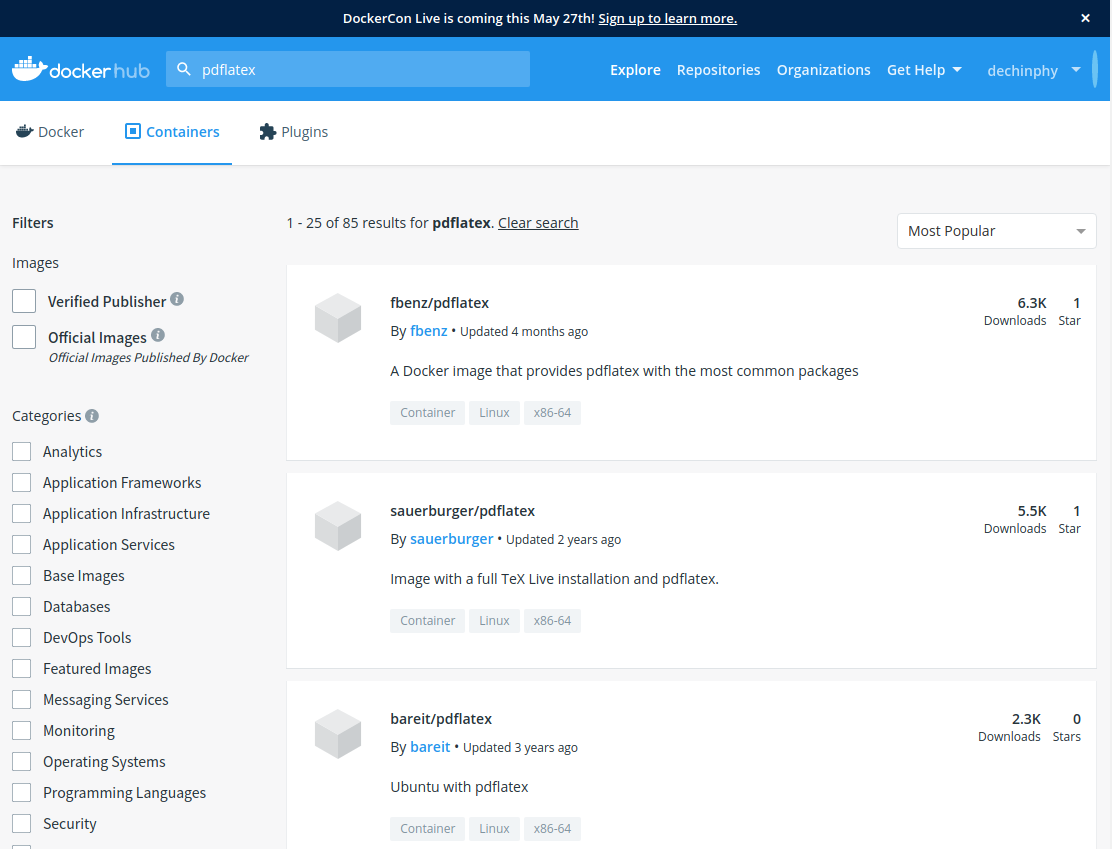
可以看到這里有很多的選項,一般我們可以直接選擇星星最高的容器鏡像進行下載使用:
[dechin-root tex]# docker pull fbenz/pdflatex
Using default tag: latest
latest: Pulling from fbenz/pdflatex
f22ccc0b8772: Already exists
3cf8fb62ba5f: Already exists
e80c964ece6a: Already exists
9aa2583757a3: Pull complete
2c3d7890d583: Pull complete
Digest: sha256:6ecca11b1a203faed5c0a2ace2a13aac100dd19d7a4e0db0474283bcded3c041
Status: Downloaded newer image for fbenz/pdflatex:latest
docker.io/fbenz/pdflatex:latest
下載需要一段的時間���。下載完成后����,可以在本地鏡像倉庫中找到剛才下載的這個鏡像文件:
[dechin-root tex]# docker images
REPOSITORY TAG IMAGE ID CREATED SIZE
fbenz/pdflatex latest 8e7742722956 3 months ago 24GB
我們可以測試一下這個容器鏡像中的pdflatex功能是否正常:
[dechin-root tex]# docker run -it fbenz/pdflatex pdflatex --help
Usage: pdftex [OPTION]... [TEXNAME[.tex]] [COMMANDS]
or: pdftex [OPTION]... \FIRST-LINE
or: pdftex [OPTION]... &FMT ARGS
Run pdfTeX on TEXNAME, usually creating TEXNAME.pdf.
Any remaining COMMANDS are processed as pdfTeX input, after TEXNAME is read.
If the first line of TEXNAME is %&FMT, and FMT is an existing .fmt file,
use it. Else use `NAME.fmt', where NAME is the program invocation name,
most commonly `pdftex'.
Alternatively, if the first non-option argument begins with a backslash,
interpret all non-option arguments as a line of pdfTeX input.
Alternatively, if the first non-option argument begins with a &, the
next word is taken as the FMT to read, overriding all else. Any
remaining arguments are processed as above.
If no arguments or options are specified, prompt for input.
-draftmode switch on draft mode (generates no output PDF)
-enc enable encTeX extensions such as \mubyte
-etex enable e-TeX extensions
[-no]-file-line-error disable/enable file:line:error style messages
-fmt=FMTNAME use FMTNAME instead of program name or a %& line
-halt-on-error stop processing at the first error
-ini be pdfinitex, for dumping formats; this is implicitly
true if the program name is `pdfinitex'
-interaction=STRING set interaction mode (STRING=batchmode/nonstopmode/
scrollmode/errorstopmode)
-ipc send DVI output to a socket as well as the usual
output file
-ipc-start as -ipc, and also start the server at the other end
-jobname=STRING set the job name to STRING
-kpathsea-debug=NUMBER set path searching debugging flags according to
the bits of NUMBER
[-no]-mktex=FMT disable/enable mktexFMT generation (FMT=tex/tfm/pk)
-mltex enable MLTeX extensions such as \charsubdef
-output-comment=STRING use STRING for DVI file comment instead of date
(no effect for PDF)
-output-directory=DIR use existing DIR as the directory to write files in
-output-format=FORMAT use FORMAT for job output; FORMAT is `dvi' or `pdf'
[-no]-parse-first-line disable/enable parsing of first line of input file
-progname=STRING set program (and fmt) name to STRING
-recorder enable filename recorder
[-no]-shell-escape disable/enable \write18{SHELL COMMAND}
-shell-restricted enable restricted \write18
-src-specials insert source specials into the DVI file
-src-specials=WHERE insert source specials in certain places of
the DVI file. WHERE is a comma-separated value
list: cr display hbox math par parend vbox
-synctex=NUMBER generate SyncTeX data for previewers according to
bits of NUMBER (`man synctex' for details)
-translate-file=TCXNAME use the TCX file TCXNAME
-8bit make all characters printable by default
-help display this help and exit
-version output version information and exit
pdfTeX home page: <http://pdftex.org>
Email bug reports to pdftex@tug.org.
當我們看到help指令運行成功時��,就表明容器鏡像可以正常使用����。使用容器還有一點需要注意的是,如果我們直接用docker run -it fbenz/pdflatex的話��,沒有綁定本地的目錄���,這樣是無法看到本地所撰寫的tex文件的����。因此我們一般需要在運行的時候加上-v的選項來綁定本地的目錄����,基本使用方法是:-v 本地目錄:容器目錄���,注意需要使用絕對路徑,不能使用相對路徑�����。
編譯Tex文件
在上述章節(jié)中完成基于docker的pdflatex環(huán)境部署之后���,我們可以開始撰寫一些簡單的tex文件用來測試一下環(huán)境����。
Hello World
首先最簡單的我們測試一個hello world的案例�����,僅在pdf文檔中輸出一個Hello World!的字樣���,具體tex代碼如下:
[dechin@dechin-manjaro tex]$ cat hello_world.tex
\documentclass{article}
\begin{document}
Hello world!
\end{document}
使用方法也不難�����,首先我們運行docker容器�����,注意需要綁定一個本地路徑����,然后進入到容器內(nèi)對應(yīng)的目錄下:
[dechin-root tex]# docker run -it -v /home/dechin/projects/2021-python/tex/:/home/ fbenz/pdflatex
root@d7ed2229a244:/# ll
total 72
drwxr-xr-x 1 root root 4096 Mar 28 11:07 ./
drwxr-xr-x 1 root root 4096 Mar 28 11:07 ../
-rwxr-xr-x 1 root root 0 Mar 28 11:07 .dockerenv*
drwxr-xr-x 2 root root 4096 Nov 19 13:09 bin/
drwxr-xr-x 2 root root 4096 Apr 24 2018 boot/
drwxr-xr-x 5 root root 360 Mar 28 11:07 dev/
drwxr-xr-x 1 root root 4096 Mar 28 11:07 etc/
drwxr-xr-x 2 1000 1000 4096 Mar 28 04:43 home/
drwxr-xr-x 1 root root 4096 May 23 2017 lib/
drwxr-xr-x 2 root root 4096 Nov 19 13:09 lib64/
drwxr-xr-x 2 root root 4096 Nov 19 13:07 media/
drwxr-xr-x 2 root root 4096 Nov 19 13:07 mnt/
drwxr-xr-x 2 root root 4096 Nov 19 13:07 opt/
dr-xr-xr-x 323 root root 0 Mar 28 11:07 proc/
drwx------ 2 root root 4096 Nov 19 13:09 root/
drwxr-xr-x 1 root root 4096 Nov 25 22:25 run/
drwxr-xr-x 1 root root 4096 Nov 25 22:25 sbin/
drwxr-xr-x 2 root root 4096 Nov 19 13:07 srv/
dr-xr-xr-x 13 root root 0 Mar 28 11:07 sys/
drwxrwxrwt 1 root root 4096 Nov 28 18:34 tmp/
drwxr-xr-x 1 root root 4096 Nov 19 13:07 usr/
drwxr-xr-x 1 root root 4096 Nov 19 13:09 var/
root@d7ed2229a244:/# cd home/
root@d7ed2229a244:/home# ll
total 12
drwxr-xr-x 2 1000 1000 4096 Mar 28 04:43 ./
drwxr-xr-x 1 root root 4096 Mar 28 11:07 ../
-rw-r--r-- 1 1000 1000 69 Mar 28 04:43 hello_world.tex
我們看到在容器內(nèi)的目錄下也能夠看到這個tex文件����,說明路徑的綁定成功的執(zhí)行了。運行指令很簡單����,直接在docker容器內(nèi)運行pdflatex your_file.tex即可:
root@d7ed2229a244:/home# pdflatex hello_world.tex
This is pdfTeX, Version 3.14159265-2.6-1.40.18 (TeX Live 2017/Debian) (preloaded format=pdflatex)
restricted \write18 enabled.
entering extended mode
(./hello_world.tex
LaTeX2e <2017-04-15>
Babel <3.18> and hyphenation patterns for 84 language(s) loaded.
(/usr/share/texlive/texmf-dist/tex/latex/base/article.cls
Document Class: article 2014/09/29 v1.4h Standard LaTeX document class
(/usr/share/texlive/texmf-dist/tex/latex/base/size10.clo))
No file hello_world.aux.
[1{/var/lib/texmf/fonts/map/pdftex/updmap/pdftex.map}] (./hello_world.aux) )</u
sr/share/texlive/texmf-dist/fonts/type1/public/amsfonts/cm/cmr10.pfb>
Output written on hello_world.pdf (1 page, 11916 bytes).
Transcript written on hello_world.log.
root@d7ed2229a244:/home# ll
total 32
drwxr-xr-x 2 1000 1000 4096 Mar 28 11:08 ./
drwxr-xr-x 1 root root 4096 Mar 28 11:07 ../
-rw-r--r-- 1 root root 8 Mar 28 11:08 hello_world.aux
-rw-r--r-- 1 root root 2408 Mar 28 11:08 hello_world.log
-rw-r--r-- 1 root root 11916 Mar 28 11:08 hello_world.pdf
-rw-r--r-- 1 1000 1000 69 Mar 28 04:43 hello_world.tex
root@d7ed2229a244:/home# chmod -R 777 .
root@d7ed2229a244:/home# ll
total 32
drwxrwxrwx 2 1000 1000 4096 Mar 28 11:08 ./
drwxr-xr-x 1 root root 4096 Mar 28 11:07 ../
-rwxrwxrwx 1 root root 8 Mar 28 11:08 hello_world.aux*
-rwxrwxrwx 1 root root 2408 Mar 28 11:08 hello_world.log*
-rwxrwxrwx 1 root root 11916 Mar 28 11:08 hello_world.pdf*
-rwxrwxrwx 1 1000 1000 69 Mar 28 04:43 hello_world.tex*
運行完成后我們在目錄中看到了幾個新生成的文件,如果用root改成777的權(quán)限���,那么在本地的非root帳號就可以對其進行編輯���,否則就只能查看。我們可以在本地打開這個pdf文件看看:
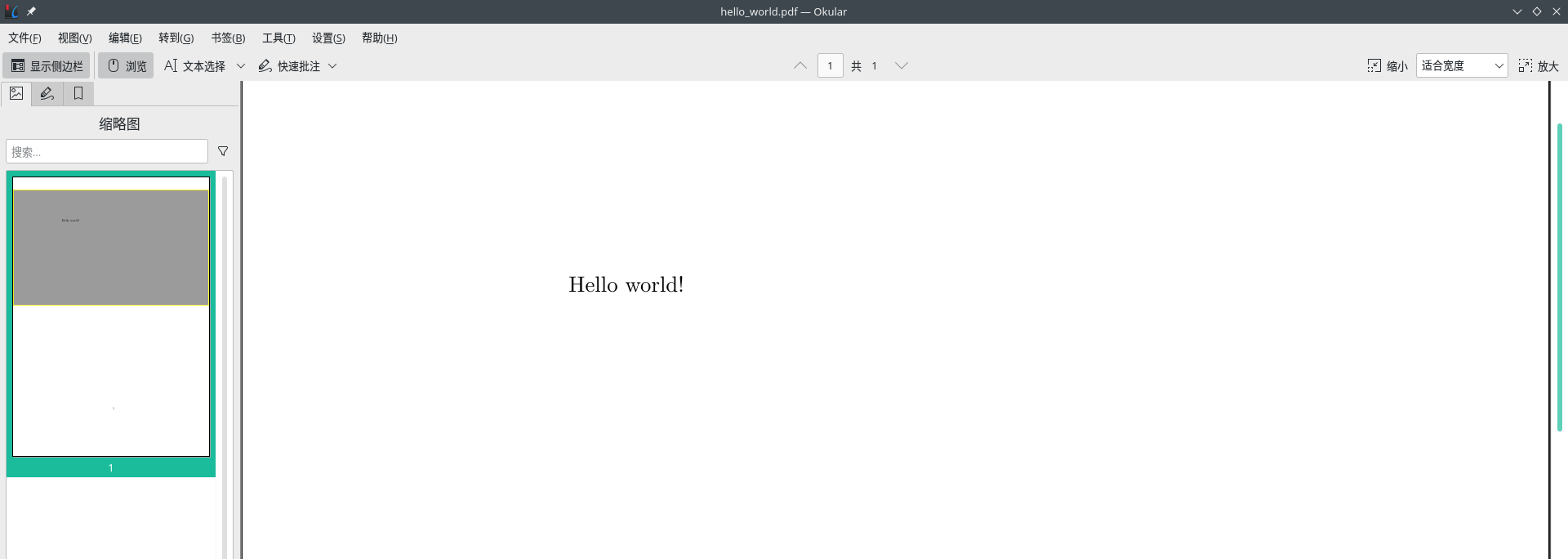
可以看到這個pdf文件生成成功����。
測試公式
上面hello world的案例比較簡單,讓我們來測試一下最常用的數(shù)學公式是否有問題:
[dechin@dechin-manjaro tex]$ cat equation_test.tex
\documentclass{article}
\begin{document}
Hello world!
\begin{equation}
e^{iHt}\left|\psi\right>
\end{equation}
\end{document}
類似于上一章節(jié)的���,我們也需要進入到容器的內(nèi)部執(zhí)行相關(guān)的指令�,最后獲得如下所示的一個pdf文件:
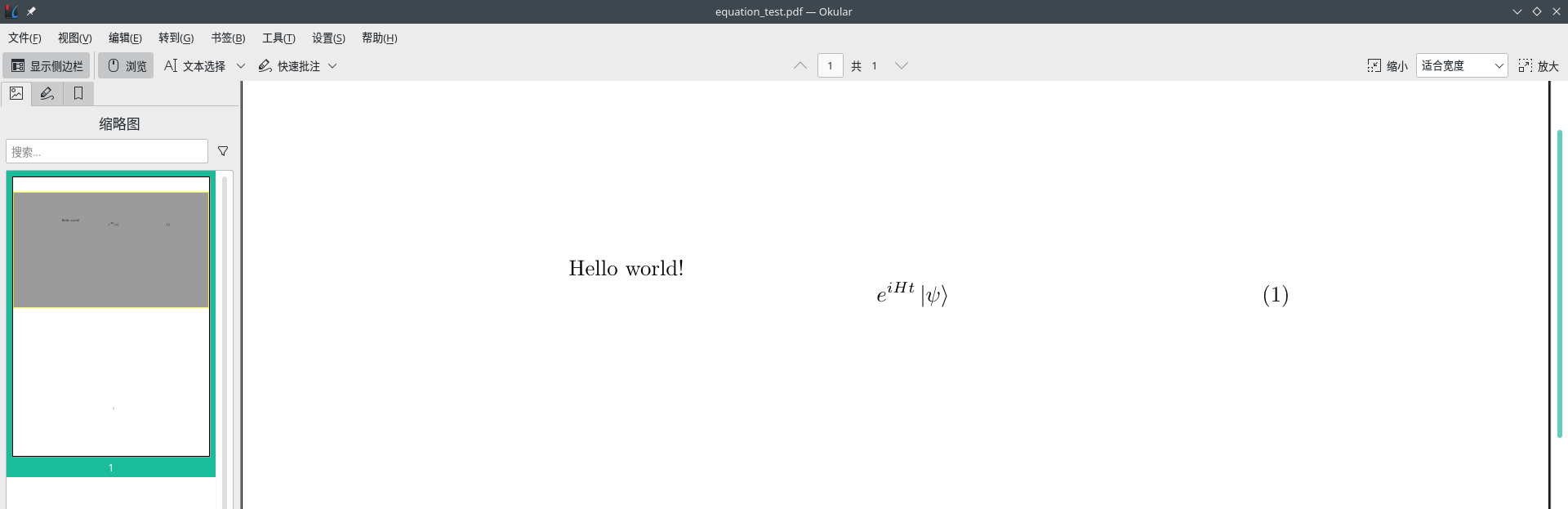
我們可以看到公式顯示也是正常的。
量子線路圖
最后我們測試一個比較難的���,在前面寫過一篇關(guān)于用ProjectQ生成Latex格式的量子線路圖的博客��,其中生成了如下所示的一個tex文件:
[dechin@dechin-manjaro quantum-circuit]$ cat circuit.tex
\documentclass{standalone}
\usepackage[margin=1in]{geometry}
\usepackage[hang,small,bf]{caption}
\usepackage{tikz}
\usepackage{braket}
\usetikzlibrary{backgrounds,shadows.blur,fit,decorations.pathreplacing,shapes}
\begin{document}
\begin{tikzpicture}[scale=0.8, transform shape]
\tikzstyle{basicshadow}=[blur shadow={shadow blur steps=8, shadow xshift=0.7pt, shadow yshift=-0.7pt, shadow scale=1.02}]\tikzstyle{basic}=[draw,fill=white,basicshadow]
\tikzstyle{operator}=[basic,minimum size=1.5em]
\tikzstyle{phase}=[fill=black,shape=circle,minimum size=0.1cm,inner sep=0pt,outer sep=0pt,draw=black]
\tikzstyle{none}=[inner sep=0pt,outer sep=-.5pt,minimum height=0.5cm+1pt]
\tikzstyle{measure}=[operator,inner sep=0pt,minimum height=0.5cm, minimum width=0.75cm]
\tikzstyle{xstyle}=[circle,basic,minimum height=0.35cm,minimum width=0.35cm,inner sep=-1pt,very thin]
\tikzset{
shadowed/.style={preaction={transform canvas={shift={(0.5pt,-0.5pt)}}, draw=gray, opacity=0.4}},
}
\tikzstyle{swapstyle}=[inner sep=-1pt, outer sep=-1pt, minimum width=0pt]
\tikzstyle{edgestyle}=[very thin]
\node[none] (line0_gate0) at (0.1,-0) {$\Ket{0}$};
\node[none] (line0_gate1) at (0.5,-0) {};
\node[none,minimum height=0.5cm,outer sep=0] (line0_gate2) at (0.75,-0) {};
\node[none] (line0_gate3) at (1.0,-0) {};
\draw[operator,edgestyle,outer sep=0.5cm] ([yshift=0.25cm]line0_gate1) rectangle ([yshift=-0.25cm]line0_gate3) node[pos=.5] {H};
\draw (line0_gate0) edge[edgestyle] (line0_gate1);
\node[none] (line1_gate0) at (0.1,-1) {$\Ket{0}$};
\node[none] (line1_gate1) at (0.5,-1) {};
\node[none,minimum height=0.5cm,outer sep=0] (line1_gate2) at (0.75,-1) {};
\node[none] (line1_gate3) at (1.0,-1) {};
\draw[operator,edgestyle,outer sep=0.5cm] ([yshift=0.25cm]line1_gate1) rectangle ([yshift=-0.25cm]line1_gate3) node[pos=.5] {H};
\draw (line1_gate0) edge[edgestyle] (line1_gate1);
\node[none] (line2_gate0) at (0.1,-2) {$\Ket{0}$};
\node[none] (line2_gate1) at (0.5,-2) {};
\node[none,minimum height=0.5cm,outer sep=0] (line2_gate2) at (0.75,-2) {};
\node[none] (line2_gate3) at (1.0,-2) {};
\draw[operator,edgestyle,outer sep=0.5cm] ([yshift=0.25cm]line2_gate1) rectangle ([yshift=-0.25cm]line2_gate3) node[pos=.5] {H};
\draw (line2_gate0) edge[edgestyle] (line2_gate1);
\node[xstyle] (line1_gate4) at (1.4000000000000001,-1) {};
\draw[edgestyle] (line1_gate4.north)--(line1_gate4.south);
\draw[edgestyle] (line1_gate4.west)--(line1_gate4.east);
\node[phase] (line2_gate4) at (1.4000000000000001,-2) {};
\draw (line2_gate4) edge[edgestyle] (line1_gate4);
\draw (line1_gate3) edge[edgestyle] (line1_gate4);
\draw (line2_gate3) edge[edgestyle] (line2_gate4);
\node[xstyle] (line0_gate4) at (1.9500000000000002,-0) {};
\draw[edgestyle] (line0_gate4.north)--(line0_gate4.south);
\draw[edgestyle] (line0_gate4.west)--(line0_gate4.east);
\node[phase] (line1_gate5) at (1.9500000000000002,-1) {};
\draw (line1_gate5) edge[edgestyle] (line0_gate4);
\draw (line0_gate3) edge[edgestyle] (line0_gate4);
\draw (line1_gate4) edge[edgestyle] (line1_gate5);
\node[measure,edgestyle] (line0_gate5) at (2.6000000000000005,-0) {};
\draw[edgestyle] ([yshift=-0.18cm,xshift=0.07500000000000001cm]line0_gate5.west) to [out=60,in=180] ([yshift=0.035cm]line0_gate5.center) to [out=0, in=120] ([yshift=-0.18cm,xshift=-0.07500000000000001cm]line0_gate5.east);
\draw[edgestyle] ([yshift=-0.18cm]line0_gate5.center) to ([yshift=-0.07500000000000001cm,xshift=-0.18cm]line0_gate5.north east);
\draw (line0_gate4) edge[edgestyle] (line0_gate5);
\node[measure,edgestyle] (line1_gate6) at (2.6000000000000005,-1) {};
\draw[edgestyle] ([yshift=-0.18cm,xshift=0.07500000000000001cm]line1_gate6.west) to [out=60,in=180] ([yshift=0.035cm]line1_gate6.center) to [out=0, in=120] ([yshift=-0.18cm,xshift=-0.07500000000000001cm]line1_gate6.east);
\draw[edgestyle] ([yshift=-0.18cm]line1_gate6.center) to ([yshift=-0.07500000000000001cm,xshift=-0.18cm]line1_gate6.north east);
\draw (line1_gate5) edge[edgestyle] (line1_gate6);
\node[measure,edgestyle] (line2_gate5) at (2.0500000000000003,-2) {};
\draw[edgestyle] ([yshift=-0.18cm,xshift=0.07500000000000001cm]line2_gate5.west) to [out=60,in=180] ([yshift=0.035cm]line2_gate5.center) to [out=0, in=120] ([yshift=-0.18cm,xshift=-0.07500000000000001cm]line2_gate5.east);
\draw[edgestyle] ([yshift=-0.18cm]line2_gate5.center) to ([yshift=-0.07500000000000001cm,xshift=-0.18cm]line2_gate5.north east);
\draw (line2_gate4) edge[edgestyle] (line2_gate5);
\end{tikzpicture}
\end{document}
這個文件不僅結(jié)構(gòu)復雜�,對周邊所依賴的tex文件其實也不少���,此前在其他平臺(Win10)測試這個tex文件的編譯的時候�����,都需要手動的去下載很多的依賴文件���,然后放到同一個文件夾下才能正常運行和使用。這里我們直接運行��,發(fā)現(xiàn)也可以生成這個pdf文件:
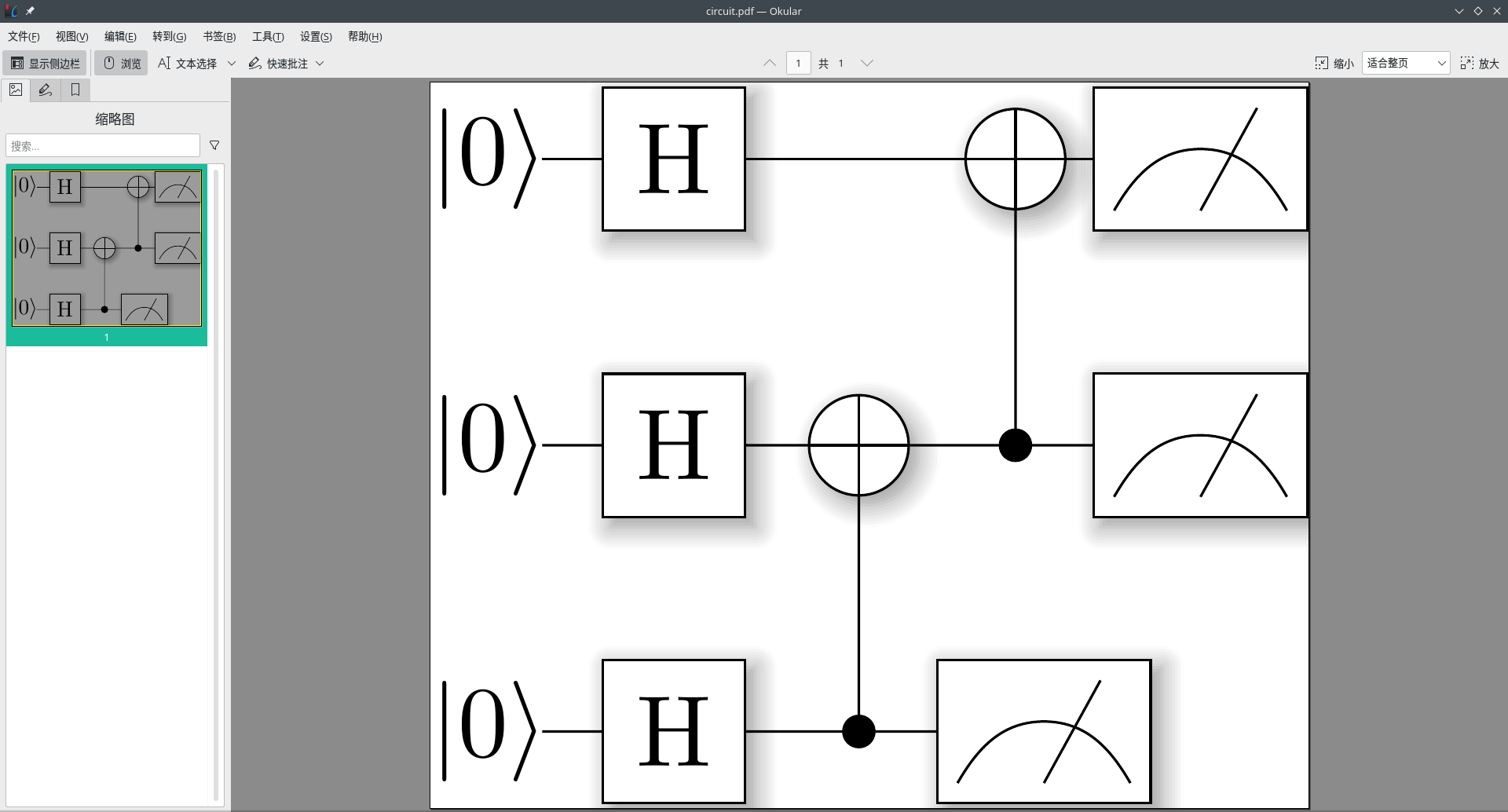
說明環(huán)境里面確實已經(jīng)包含了很多必備的工具����,跟overleaf的環(huán)境應(yīng)該是比較類似的,使得我們可以在本地非常人性化的��、輕便的可以編譯tex文件。
總結(jié)概要
為了在本地構(gòu)建一個可用性強���、易于部署的環(huán)境���,我們選擇了放棄直接安裝pdflatex的方案,以及線上的overleaf的方案����。這些方案各有利弊���,但是綜合起來看�����,對于個人使用的環(huán)境而言���,還是在本地使用docker鏡像直接部署一個tex編譯環(huán)境是最方便、最人性化的�。
版權(quán)聲明
本文首發(fā)鏈接為:https://www.cnblogs.com/dechinphy/p/pdflatex.html
作者ID:DechinPhy
參考鏈接https://www.cnblogs.com/dechinphy/p/circuit.html
到此這篇關(guān)于docker的pdflatex環(huán)境配置的方法步驟的文章就介紹到這了,更多相關(guān)docker的pdflatex環(huán)境配置內(nèi)容請搜索腳本之家以前的文章或繼續(xù)瀏覽下面的相關(guān)文章希望大家以后多多支持腳本之家!