Harbor是一個用于存儲和分發(fā)Docker鏡像的企業(yè)級Registry服務器����,可以用來構(gòu)建企業(yè)內(nèi)部的Docker鏡像倉庫。它在Docker的開源項目 Distribution的基礎上��,添加了一些企業(yè)需要的功能特性�����,如鏡像同步復制���、漏洞掃描和權(quán)限管理等。Harbor是由VMware公司開源的企業(yè)級的Docker Registry管理項目���,它包括權(quán)限管理(RBAC)���、LDAP、日志審核��、管理界面���、自我注冊、鏡像復制和中文支持等功能�。
搭建一個全功能的倉庫,且支持匿名拉取
[root@server1 mnt]# cd compose/
[root@server1 compose]# ls
docker-compose-Linux-x86_64-1.16.1 docker-compose-Linux-x86_64-1.24.1
docker-compose-Linux-x86_64-1.22.0 docker-compose-Linux-x86_64-1.27.0
[root@server1 compose]# mv docker-compose-Linux-x86_64-1.27.0 /usr/local/bin/docker-compose
[root@server1 compose]# chmod +x /usr/local/bin/docker-compose
[root@server1 mnt]# tar zxf harbor-offline-installer-v1.10.1.tgz
解決依賴性����,解壓harbor
在harbor的目錄中
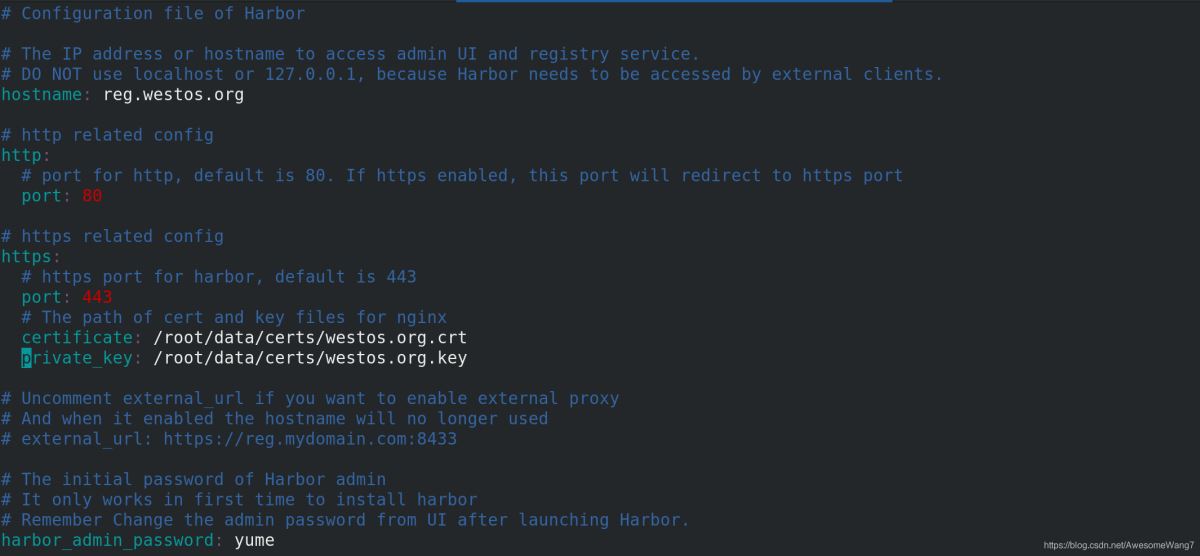
認證和密鑰的位置一定要寫對
執(zhí)行腳本安裝
Creating redis ... done
Creating harbor-core ... done
Creating nginx ... done
Creating harbor-jobservice ... done
✔ ----Harbor has been installed and started successfully.----
done
[root@server1 harbor]# docker-compose
docker-compose命令一定要在harbor目錄中執(zhí)行
[root@server1 harbor]# docker-compose start
[root@server1 harbor]# docker-compose ps
Name Command State Ports
--------------------------------------------------------------------------------------------------------------------------------------------
harbor-core /harbor/harbor_core Up (healthy)
harbor-db /docker-entrypoint.sh Up (healthy) 5432/tcp
harbor-jobservice /harbor/harbor_jobservice ... Up (healthy)
harbor-log /bin/sh -c /usr/local/bin/ ... Up (healthy) 127.0.0.1:1514->10514/tcp
harbor-portal nginx -g daemon off; Up (healthy) 8080/tcp
nginx nginx -g daemon off; Up (healthy) 0.0.0.0:80->8080/tcp,:::80->8080/tcp,
0.0.0.0:443->8443/tcp,:::443->8443/tcp
redis redis-server /etc/redis.conf Up (healthy) 6379/tcp
registry /home/harbor/entrypoint.sh Up (healthy) 5000/tcp
registryctl /home/harbor/start.sh Up (healthy)
確保鏡像都是up的狀態(tài)
直接在瀏覽器輸入IP地址
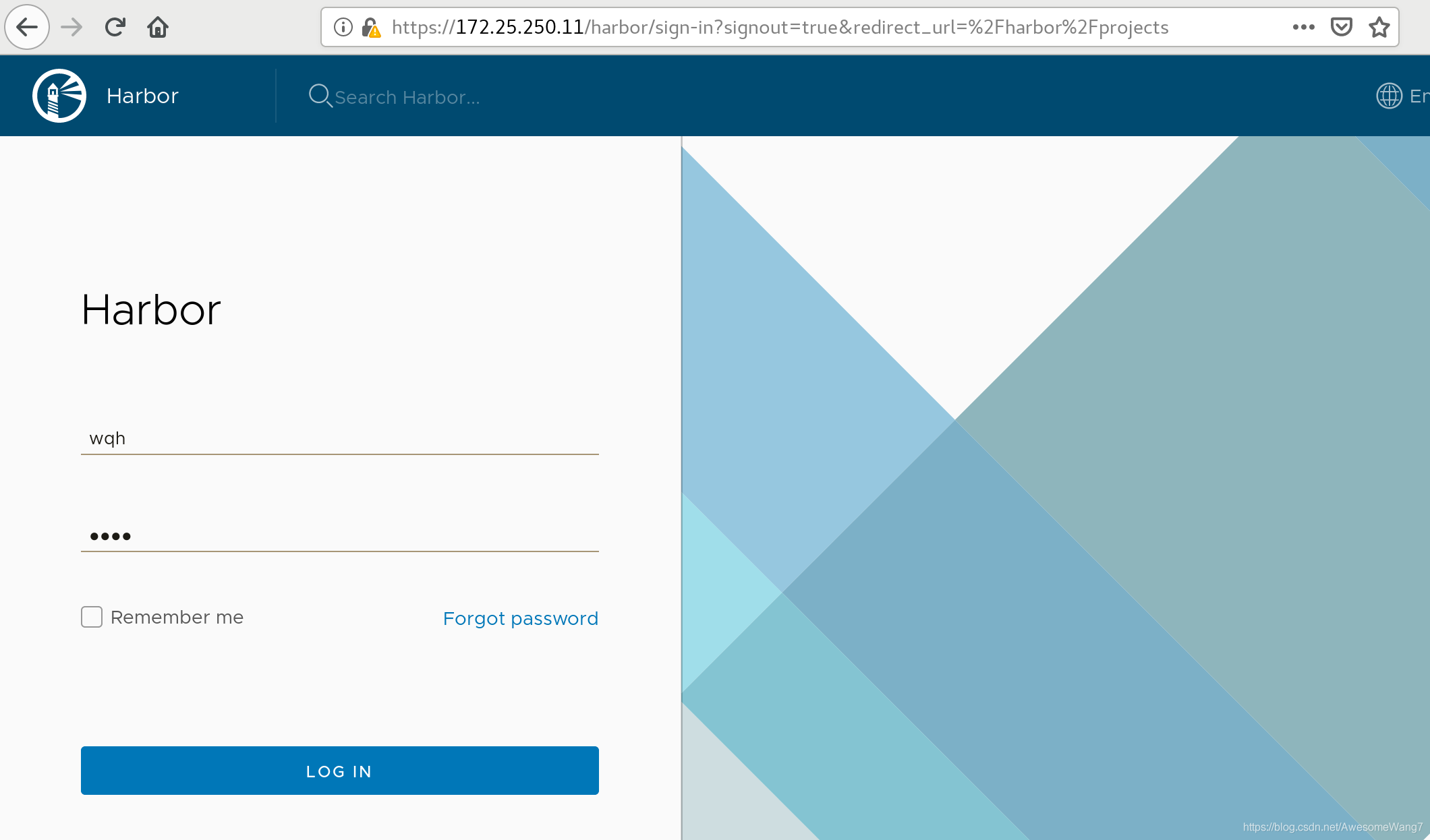
用戶admin�����,密碼yume
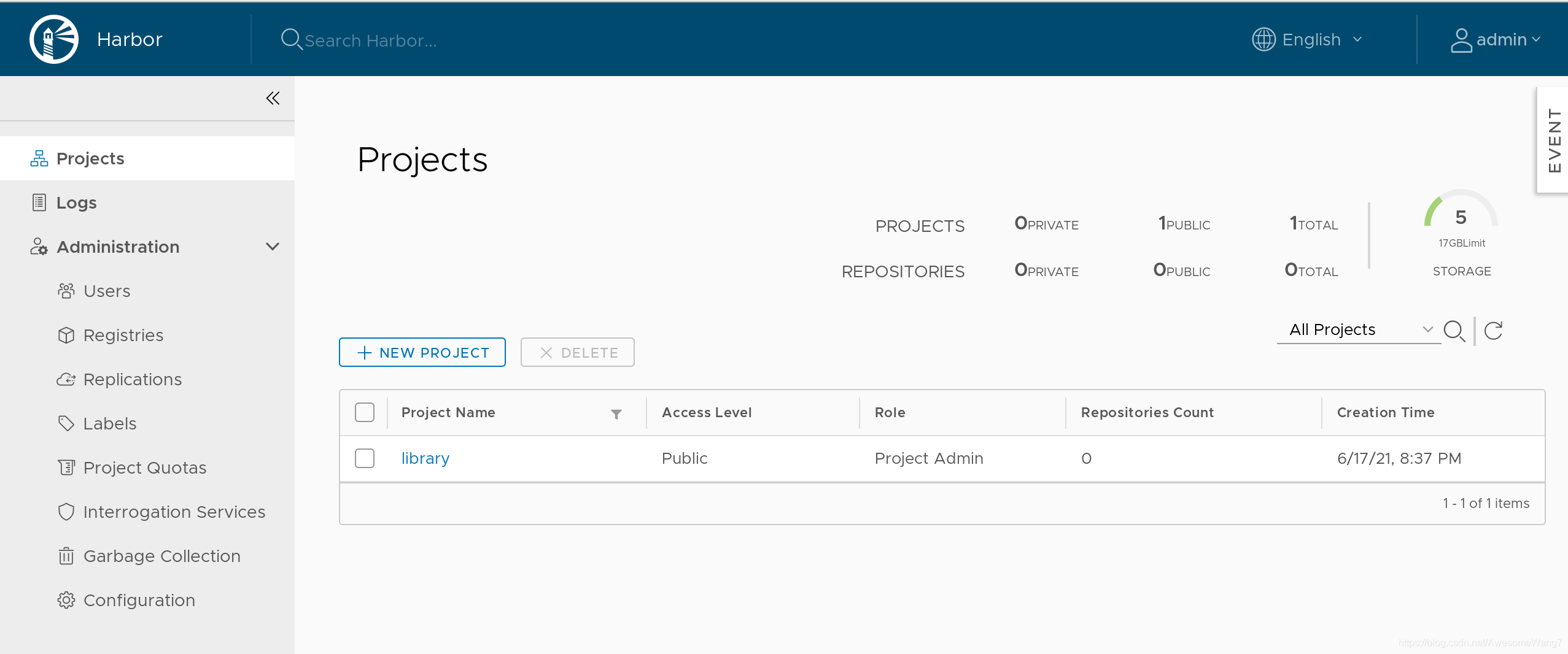
[root@server1 docker]# docker logout reg.westos.org
Removing login credentials for reg.westos.org
[root@server1 docker]# docker login reg.westos.org
Username: admin
Password:
WARNING! Your password will be stored unencrypted in /root/.docker/config.json.
Configure a credential helper to remove this warning. See
https://docs.docker.com/engine/reference/commandline/login/#credentials-store
Login Succeeded
退出之前的登錄�,重新登錄
這是在數(shù)據(jù)庫里保存的信息�。
并非之前自己在本地創(chuàng)建的
[root@server1 docker]# docker tag yakexi007/game2048:latest reg.westos.org/library/game2048:latest
[root@server1 docker]# docker push reg.westos.org/library/game2048:latest
The push refers to repository [reg.westos.org/library/game2048]
88fca8ae768a: Pushed
6d7504772167: Pushed
192e9fad2abc: Pushed
36e9226e74f8: Pushed
011b303988d2: Pushed
latest: digest: sha256:8a34fb9cb168c420604b6e5d32ca6d412cb0d533a826b313b190535c03fe9390 size: 1364
給倉庫上傳,查看
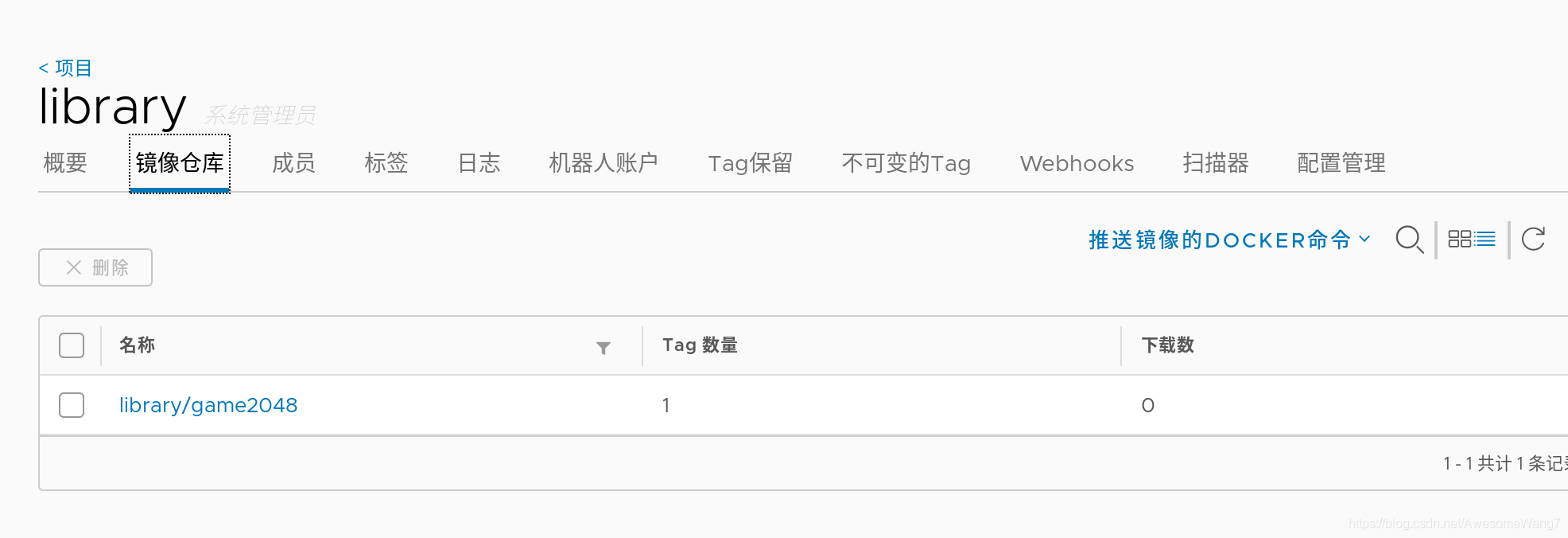
[root@server2 docker]# cat daemon.json
{
"registry-mirrors": ["https://reg.westos.org"]
}
server2中�����,已經(jīng)指向了私有倉庫
Registry: https://index.docker.io/v1/
Labels:
Experimental: false
Insecure Registries:
127.0.0.0/8
Registry Mirrors:
https://reg.westos.org/
Live Restore Enabled: false
且是生效的
在server2中做地址解析
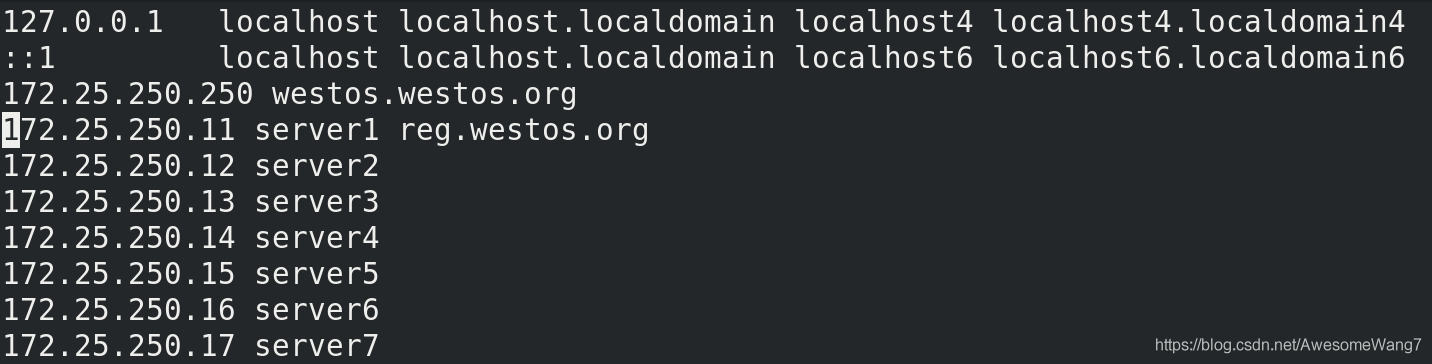
[root@server2 docker]# docker pull reg.westos.org/library/game2048:latest
latest: Pulling from library/game2048
534e72e7cedc: Pull complete
f62e2f6dfeef: Pull complete
fe7db6293242: Pull complete
3f120f6a2bf8: Pull complete
4ba4e6930ea5: Pull complete
Digest: sha256:8a34fb9cb168c420604b6e5d32ca6d412cb0d533a826b313b190535c03fe9390
Status: Downloaded newer image for reg.westos.org/library/game2048:latest
reg.westos.org/library/game2048:latest
把server1push出去的鏡像在server2pull下來
成功
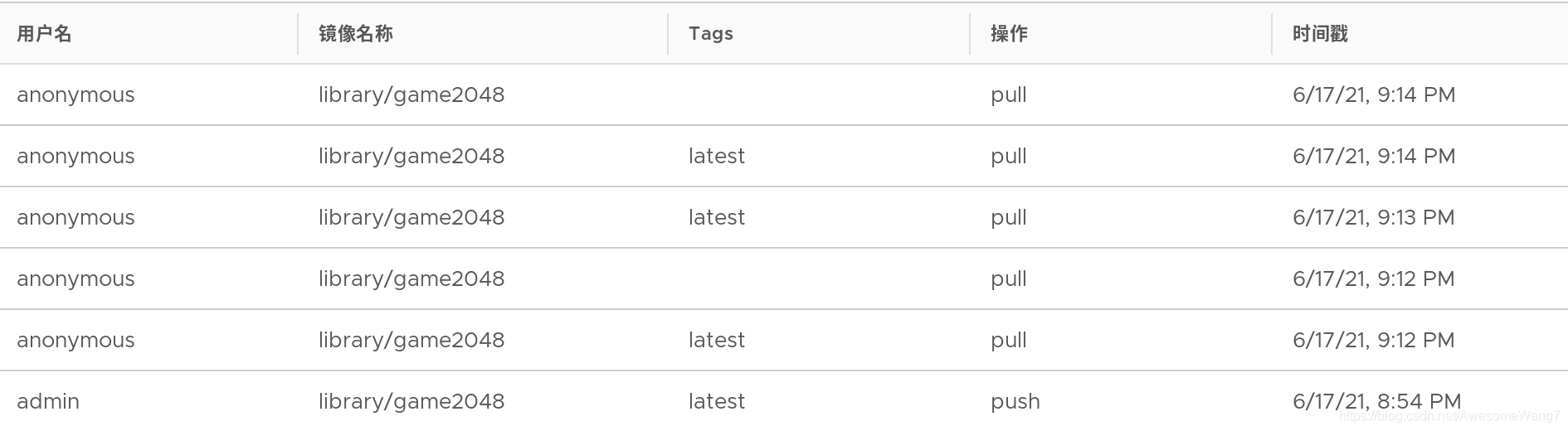
日志中可以看到�����,匿名用戶進行了拉取
[root@server1 docker]# docker tag yakexi007/nginx:latest reg.westos.org/library/nginx:latest
[root@server1 docker]# docker push reg.westos.org/library/nginx
The push refers to repository [reg.westos.org/library/nginx]
3bd8699f28ba: Pushed
1d3b68b6972f: Pushed
de1602ca36c9: Pushed
latest: digest: sha256:5ea5a786e978abd8e6e0b6c0f37f7271be19c40d6b8247b1d9dae70c1fbab9eb size: 949
server1中再次上傳一個nginx鏡像

可以查看到
[root@server2 docker]# docker pull nginx
Using default tag: latest
latest: Pulling from library/nginx
cfb92865f5ba: Pull complete
8dd350b5e0d5: Pull complete
15157df2751c: Pull complete
Digest: sha256:5ea5a786e978abd8e6e0b6c0f37f7271be19c40d6b8247b1d9dae70c1fbab9eb
Status: Downloaded newer image for nginx:latest
docker.io/library/nginx:latest
server2再次拉取nginx,done
2.使用harbor倉庫����,一些基本的指令
[root@server1 harbor]# docker-compose logs
查看日志
[root@server1 harbor]# docker-compose stop
停用倉庫
3.維護倉庫(添加倉庫模塊:自動掃描鏡像、簽名功能)
先停掉倉庫stop
[root@server1 harbor]# docker-compose rm
刪除所有的容器
接下來�����,添加harbor的功能
查看安裝腳本的help,可以看到3個模塊:鏡像漏洞掃描��,內(nèi)容信任���,遠程登陸
在安裝腳本后面加上模塊名稱��,重新安裝后�����,會開啟這些模塊功能
[root@server1 harbor]# ./install.sh --help
Note: Please set hostname and other necessary attributes in harbor.yml first. DO NOT use localhost or 127.0.0.1 for hostname, because Harbor needs to be accessed by external clients.
Please set --with-notary if needs enable Notary in Harbor, and set ui_url_protocol/ssl_cert/ssl_cert_key in harbor.yml bacause notary must run under https.
Please set --with-clair if needs enable Clair in Harbor
Please set --with-chartmuseum if needs enable Chartmuseum in Harbor
[root@server1 harbor]# ./install.sh --with-notary --with-clair --with-chartmuseum
[Step 5]: starting Harbor ...
Creating network "harbor_harbor-clair" with the default driver
Creating network "harbor_harbor-notary" with the default driver
Creating network "harbor_harbor-chartmuseum" with the default driver
Creating network "harbor_notary-sig" with the default driver
Creating harbor-log ... done
Creating registry ... done
Creating harbor-db ... done
Creating registryctl ... done
Creating redis ... done
Creating chartmuseum ... done
Creating harbor-portal ... done
Creating harbor-core ... done
Creating notary-signer ... done
Creating clair ... done
Creating clair-adapter ... done
Creating notary-server ... done
Creating nginx ... done
Creating harbor-jobservice ... done
✔ ----Harbor has been installed and started successfully.----
[root@server1 harbor]# docker-compose ps
Name Command State Ports
--------------------------------------------------------------------------------------------------------------------------------------------
chartmuseum ./docker-entrypoint.sh Up (health: starting) 9999/tcp
clair ./docker-entrypoint.sh Up (health: starting) 6060/tcp, 6061/tcp
clair-adapter /clair-adapter/clair-adapter Up (health: starting) 8080/tcp
harbor-core /harbor/harbor_core Up (health: starting)
harbor-db /docker-entrypoint.sh Up (health: starting) 5432/tcp
harbor-jobservice /harbor/harbor_jobservice ... Up (health: starting)
harbor-log /bin/sh -c /usr/local/bin/ ... Up (health: starting) 127.0.0.1:1514->10514/tcp
harbor-portal nginx -g daemon off; Up (health: starting) 8080/tcp
nginx nginx -g daemon off; Up (health: starting) 0.0.0.0:4443->4443/tcp,:::4443->4443/tcp,
0.0.0.0:80->8080/tcp,:::80->8080/tcp,
0.0.0.0:443->8443/tcp,:::443->8443/tcp
notary-server /bin/sh -c migrate-patch - ... Up
notary-signer /bin/sh -c migrate-patch - ... Up
redis redis-server /etc/redis.conf Up (health: starting) 6379/tcp
registry /home/harbor/entrypoint.sh Up (health: starting) 5000/tcp
registryctl /home/harbor/start.sh Up (health: starting)
用ps查看�,會發(fā)現(xiàn)多了一些功能
登錄172.25.250.11
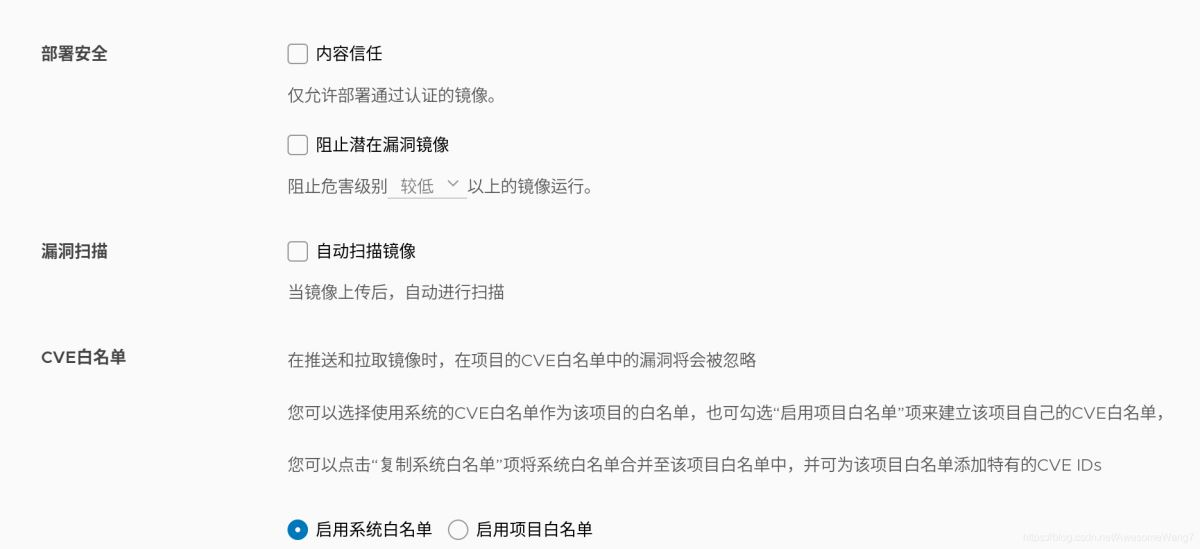
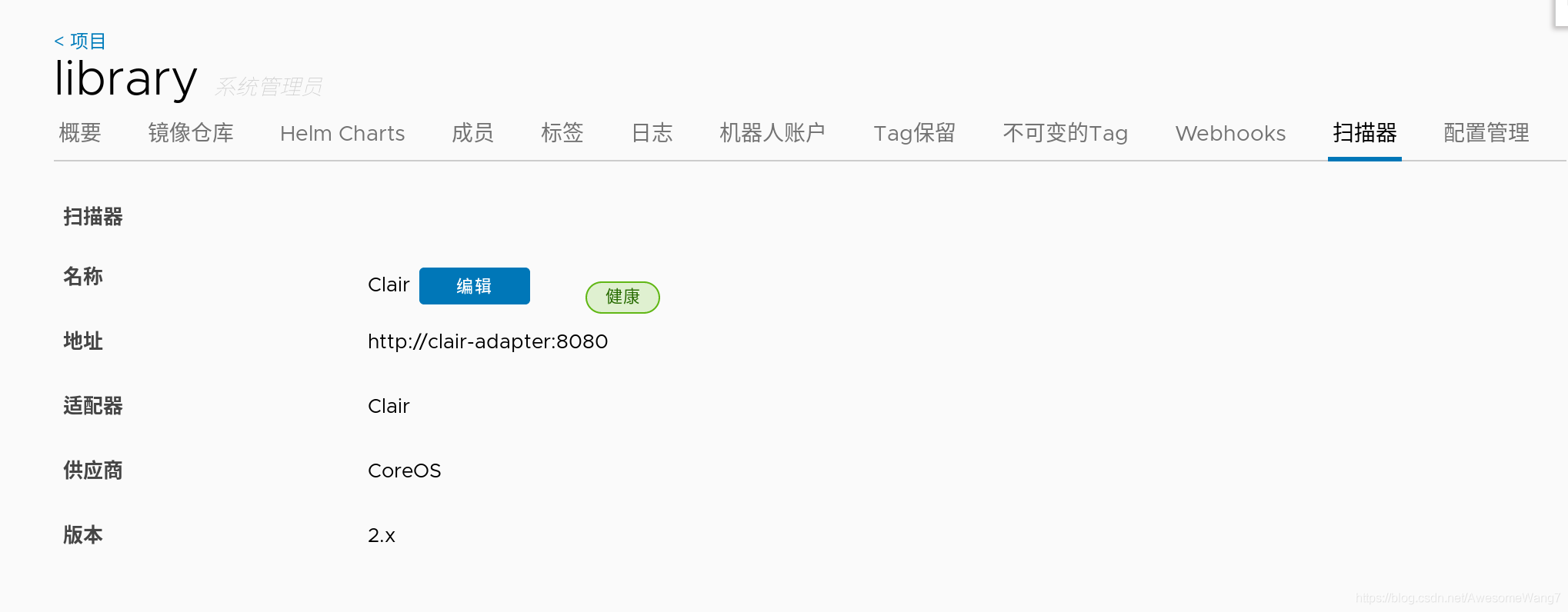
這些都是重新安裝前沒有的
–with-notary --with-clair --with-chartmuseum
分別是內(nèi)容信任�,鏡像掃描和charts庫
在瀏覽器查看鏡像的信息
此時,可以看到鏡像后面都跟有掃描�、簽名等信息
因為,配置這個目錄時����,沒有開啟鏡像掃描和簽名功能,所以�����,當前顯示鏡像是無掃描和無簽名的
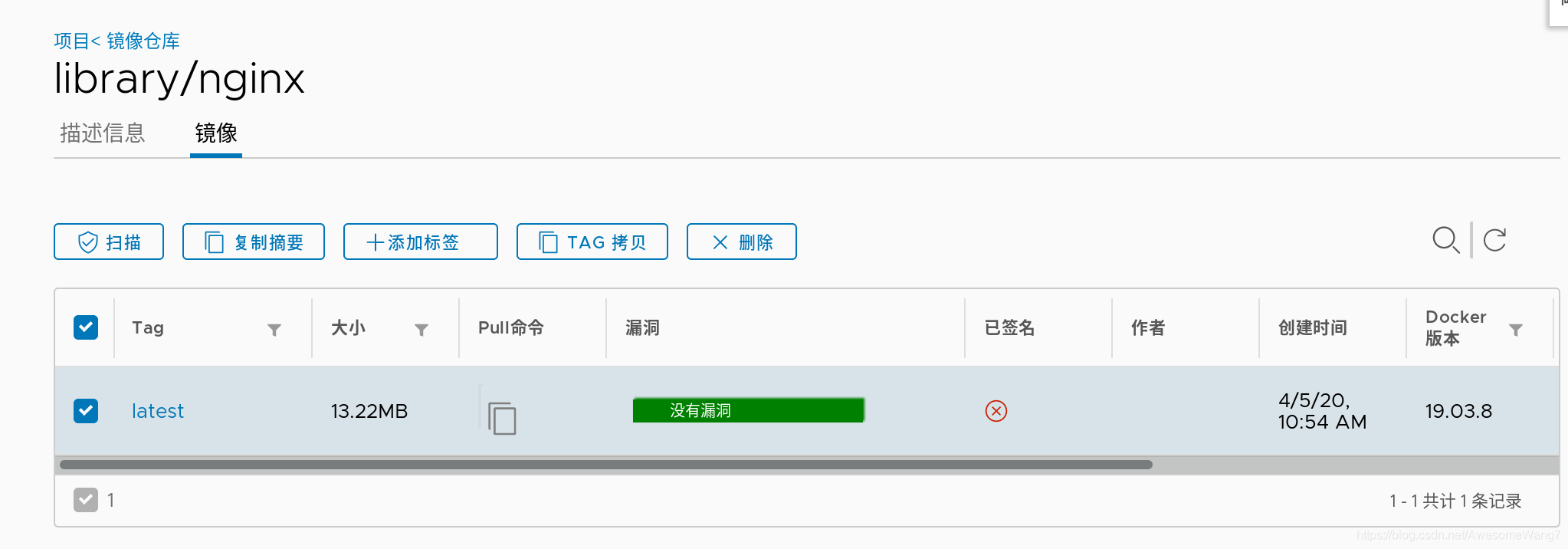
如何自動掃描鏡像���?

選中記得保存
嘗試一下���,重新上傳一個鏡像試試
[root@server1 harbor]# docker tag rhel7:latest reg.westos.org/library/rhel7:latest
這次用rhel7的鏡像,先改一個名字
[root@server1 harbor]# docker push reg.westos.org/library/rhel7:latest
The push refers to repository [reg.westos.org/library/rhel7]
18af9eb19b5f: Pushed
latest: digest: sha256:58cd9120a4194edb0de4377b71bd564953255a1422baa1bbd9cb23d521c6873b size: 528
上傳到harbor
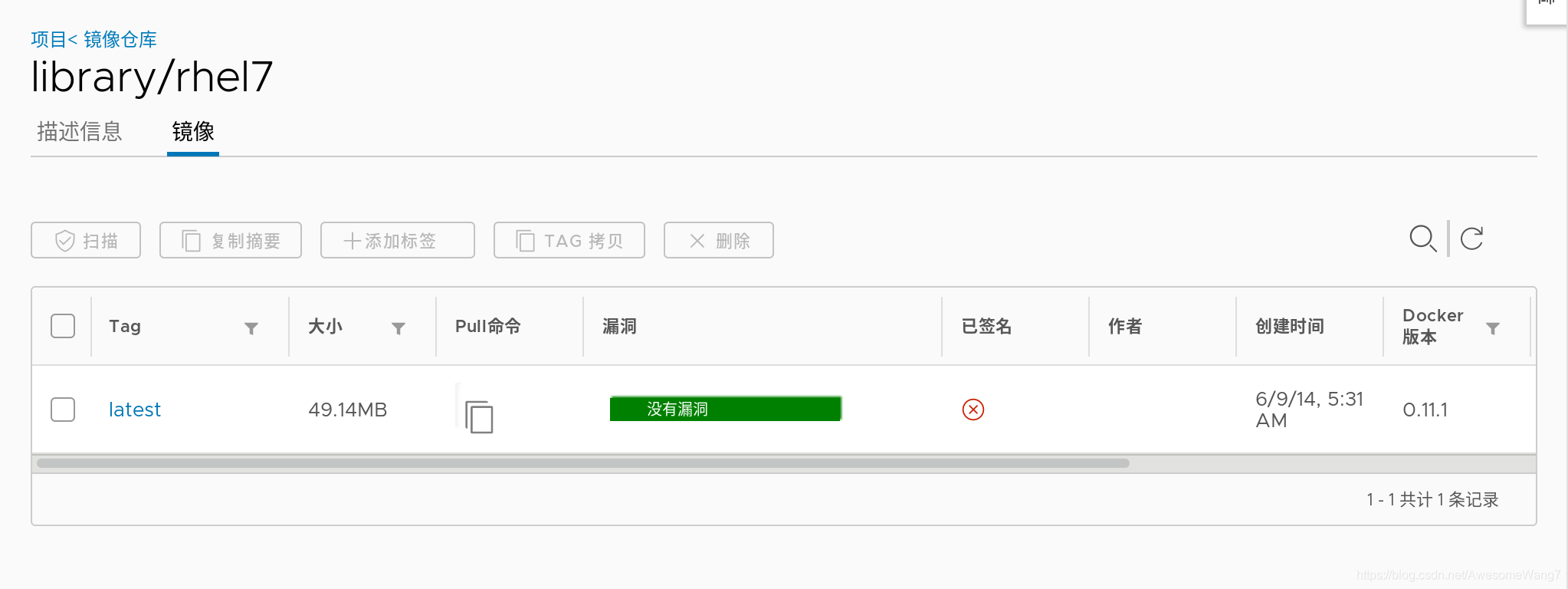
當打開瀏覽器時����,發(fā)現(xiàn)已經(jīng)自動掃描過了
如何實現(xiàn)鏡像簽名功能?
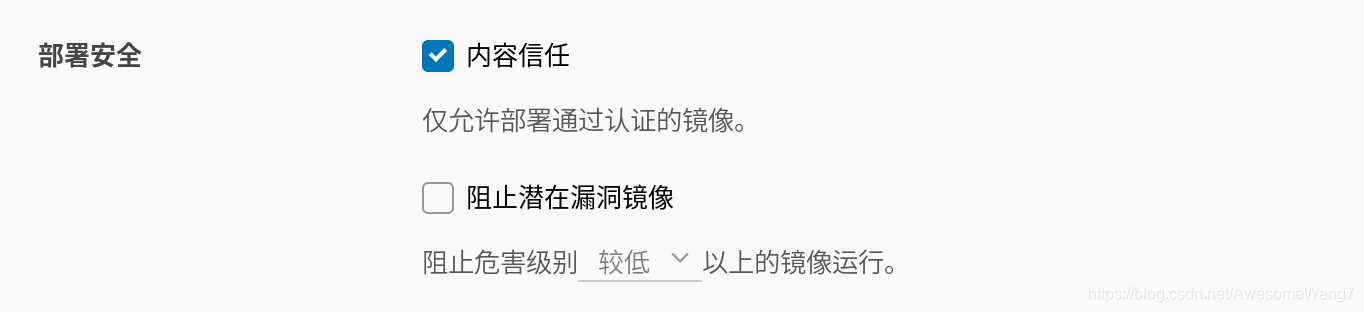
當選中了內(nèi)容信任�����,此時在server2嘗試拉取剛才上傳的rhel7鏡像
[root@server2 ~]# docker pull rhel7
Using default tag: latest
Error response from daemon: pull access denied for rhel7, repository does not exist or may require 'docker login': denied: requested access to the resource is denied
如果取消選中內(nèi)容信任就可以正常拉取
因為倉庫開啟了內(nèi)容信任功能���,客戶端只能下載具有簽名的鏡像�,而現(xiàn)在倉庫中的debian鏡像沒有簽名�����,因此����,客戶端拉取失敗。
雖然拉取harbor倉庫失敗���,但是���,系統(tǒng)會自動到互聯(lián)網(wǎng)上去拉取鏡像(現(xiàn)在處于未聯(lián)網(wǎng)的環(huán)境�,所以���,出現(xiàn)以上錯誤)
現(xiàn)在要給信任的鏡像簽名授權(quán)
先在Web界面刪除之前上傳的����,沒有簽名的鏡像
在Docker的服務端設置2個環(huán)境變量�����,即可使用內(nèi)容信任功能為上傳的鏡像進行簽名
(1)部署根證書
[root@server1 harbor]# docker-compose ps
Name Command State Ports
--------------------------------------------------------------------------------------------------------------------------------------------
chartmuseum ./docker-entrypoint.sh Up (healthy) 9999/tcp
clair ./docker-entrypoint.sh Up (healthy) 6060/tcp, 6061/tcp
clair-adapter /clair-adapter/clair-adapter Up (healthy) 8080/tcp
harbor-core /harbor/harbor_core Up (healthy)
harbor-db /docker-entrypoint.sh Up (healthy) 5432/tcp
harbor-jobservice /harbor/harbor_jobservice ... Up (healthy)
harbor-log /bin/sh -c /usr/local/bin/ ... Up (healthy) 127.0.0.1:1514->10514/tcp
harbor-portal nginx -g daemon off; Up (healthy) 8080/tcp
nginx nginx -g daemon off; Up (healthy) 0.0.0.0:4443->4443/tcp,:::4443->4443/tcp,
0.0.0.0:80->8080/tcp,:::80->8080/tcp,
0.0.0.0:443->8443/tcp,:::443->8443/tcp
notary-server /bin/sh -c migrate-patch - ... Up
notary-signer /bin/sh -c migrate-patch - ... Up
redis redis-server /etc/redis.conf Up (healthy) 6379/tcp
registry /home/harbor/entrypoint.sh Up (healthy) 5000/tcp
registryctl /home/harbor/start.sh Up (healthy)
4443端口就是用來簽名的
[root@server1 harbor]# export DOCKER_CONTENT_TRUST=1
[root@server1 harbor]# export DOCKER_CONTENT_TRUST_SERVER=https://reg.westos.org:4443
(2)啟用docker內(nèi)容信任
[root@server1 harbor]# docker push reg.westos.org/library/nginx:latest
The push refers to repository [reg.westos.org/library/nginx]
3bd8699f28ba: Layer already exists
1d3b68b6972f: Layer already exists
de1602ca36c9: Layer already exists
latest: digest: sha256:5ea5a786e978abd8e6e0b6c0f37f7271be19c40d6b8247b1d9dae70c1fbab9eb size: 949
Signing and pushing trust metadata
Error: error contacting notary server: x509: certificate signed by unknown authority
latest一定要加��,這表明了版本的更新
(3)重新上傳報錯了��,沒有證書
在隱藏目錄.docker中�,創(chuàng)建證書目錄tls,進入該目錄后�,創(chuàng)建和容器名稱相同的目錄reg.westos.org:4443。
復制之前生成好的證書到該目錄中
[root@server1 ~]# cd .docker/
[root@server1 .docker]# ls
config.json trust
[root@server1 .docker]# mkdir tls
[root@server1 .docker]# cd tls/
[root@server1 tls]# mkdir reg.westos.org:4443
[root@server1 tls]# cd reg.westos.org\:4443/
[root@server1 reg.westos.org:4443]# cp /docker /
.autorelabel data/ etc/ lib64/ opt/ run/ sys/ var/
bin/ dev/ home/ media/ proc/ sbin/ tmp/
boot/ docker lib/ mnt/ root/ srv/ usr/
[root@server1 reg.westos.org:4443]# cp /root/data/certs/westos.org.crt ca.crt
[root@server1 reg.westos.org:4443]# ls
ca.crt
(4)重新上傳試試
[root@server1 harbor]# docker push reg.westos.org/library/nginx:latest
The push refers to repository [reg.westos.org/library/nginx]
3bd8699f28ba: Layer already exists
1d3b68b6972f: Layer already exists
de1602ca36c9: Layer already exists
latest: digest: sha256:5ea5a786e978abd8e6e0b6c0f37f7271be19c40d6b8247b1d9dae70c1fbab9eb size: 949
Signing and pushing trust metadata
You are about to create a new root signing key passphrase. This passphrase
will be used to protect the most sensitive key in your signing system. Please
choose a long, complex passphrase and be careful to keep the password and the
key file itself secure and backed up. It is highly recommended that you use a
password manager to generate the passphrase and keep it safe. There will be no
way to recover this key. You can find the key in your config directory.
Enter passphrase for new root key with ID dbac0cb:
Passphrase is too short. Please use a password manager to generate and store a good random passphrase.
Enter passphrase for new root key with ID dbac0cb:
Passphrase is too short. Please use a password manager to generate and store a good random passphrase.
Enter passphrase for new root key with ID dbac0cb:
Passphrase is too short. Please use a password manager to generate and store a good random passphrase.
Enter passphrase for new root key with ID dbac0cb:
Passphrase is too short. Please use a password manager to generate and store a good random passphrase.
Enter passphrase for new root key with ID dbac0cb:
Repeat passphrase for new root key with ID dbac0cb:
Enter passphrase for new repository key with ID a868e96:
Repeat passphrase for new repository key with ID a868e96:
Finished initializing "reg.westos.org/library/nginx"
Successfully signed reg.westos.org/library/nginx:latest
解決問題之后�����,服務端再去上傳鏡像,成功
上傳新的鏡像�,需要管理員設置根key和倉庫key
(注意����,每次上傳鏡像的不同版本時,只需要輸入對應的倉庫key��,不需要輸入根key)
設定好之后�����,去Web界面查看��,發(fā)現(xiàn)上傳的鏡像的簽名處顯示成功
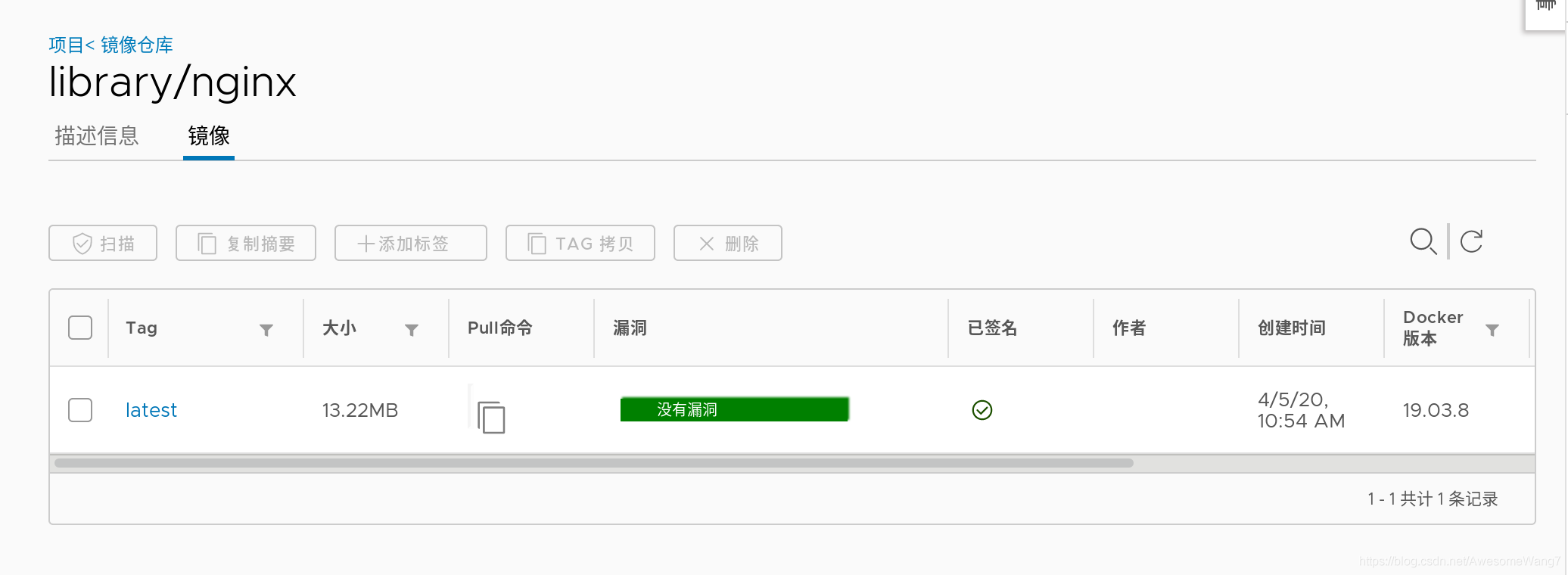
已簽名����,一定要加latest
[root@server2 ~]# docker pull nginx
Using default tag: latest
latest: Pulling from library/nginx
cfb92865f5ba: Pull complete
8dd350b5e0d5: Pull complete
15157df2751c: Pull complete
Digest: sha256:5ea5a786e978abd8e6e0b6c0f37f7271be19c40d6b8247b1d9dae70c1fbab9eb
Status: Downloaded newer image for nginx:latest
docker.io/library/nginx:latest
在server2拉取已簽名的鏡像沒有問題,如果未簽名還開啟了內(nèi)容信任,就還是不行
再次試試可行性���,把2048先從harbor刪掉�,然后server2也刪除之前下載的2048鏡像����,重新拉取���,報錯
[root@server2 ~]# docker pull game2048
Using default tag: latest
Error response from daemon: pull access denied for game2048, repository does not exist or may require 'docker login': denied: requested access to the resource is denied
然后server1重新push2048
[root@server1 harbor]# docker push reg.westos.org/library/game2048:latest
The push refers to repository [reg.westos.org/library/game2048]
88fca8ae768a: Layer already exists
6d7504772167: Layer already exists
192e9fad2abc: Layer already exists
36e9226e74f8: Layer already exists
011b303988d2: Layer already exists
latest: digest: sha256:8a34fb9cb168c420604b6e5d32ca6d412cb0d533a826b313b190535c03fe9390 size: 1364
Signing and pushing trust metadata
Enter passphrase for root key with ID dbac0cb:
Enter passphrase for new repository key with ID 18c8514:
Repeat passphrase for new repository key with ID 18c8514:
Finished initializing "reg.westos.org/library/game2048"
Successfully signed reg.westos.org/library/game2048:latest
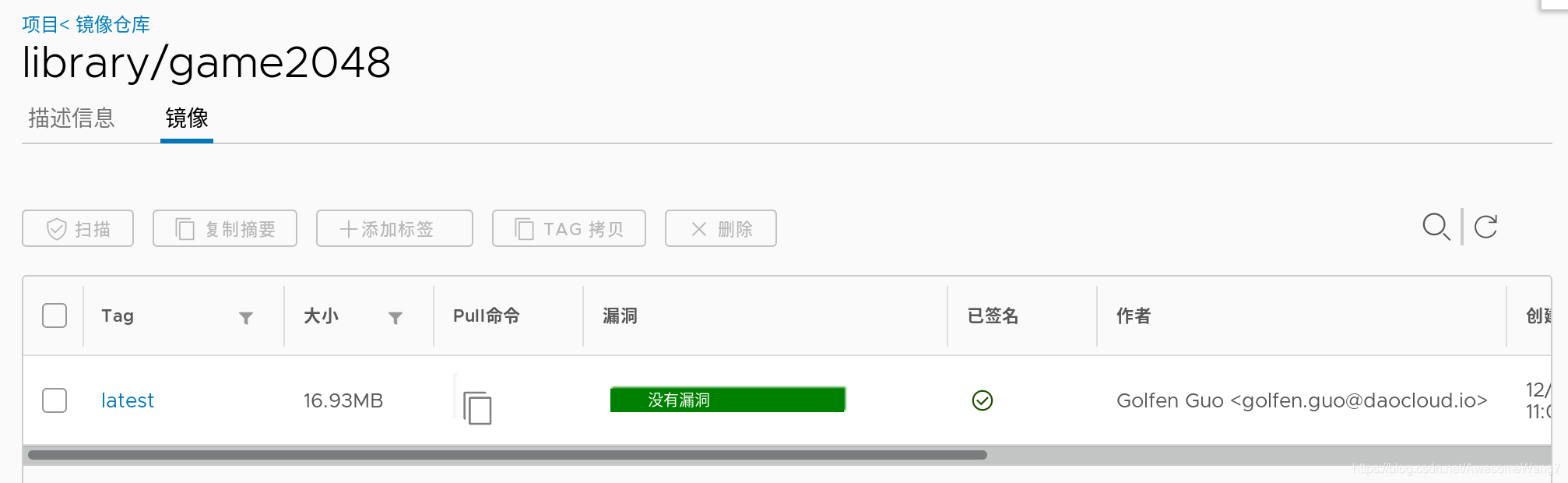
已經(jīng)簽名,此時server2再次pull
[root@server2 ~]# docker pull game2048
Using default tag: latest
latest: Pulling from library/game2048
534e72e7cedc: Pull complete
f62e2f6dfeef: Pull complete
fe7db6293242: Pull complete
3f120f6a2bf8: Pull complete
4ba4e6930ea5: Pull complete
Digest: sha256:8a34fb9cb168c420604b6e5d32ca6d412cb0d533a826b313b190535c03fe9390
Status: Downloaded newer image for game2048:latest
docker.io/library/game2048:latest
done
4.guest用戶訪問未公開倉庫
(1)新建一個項目
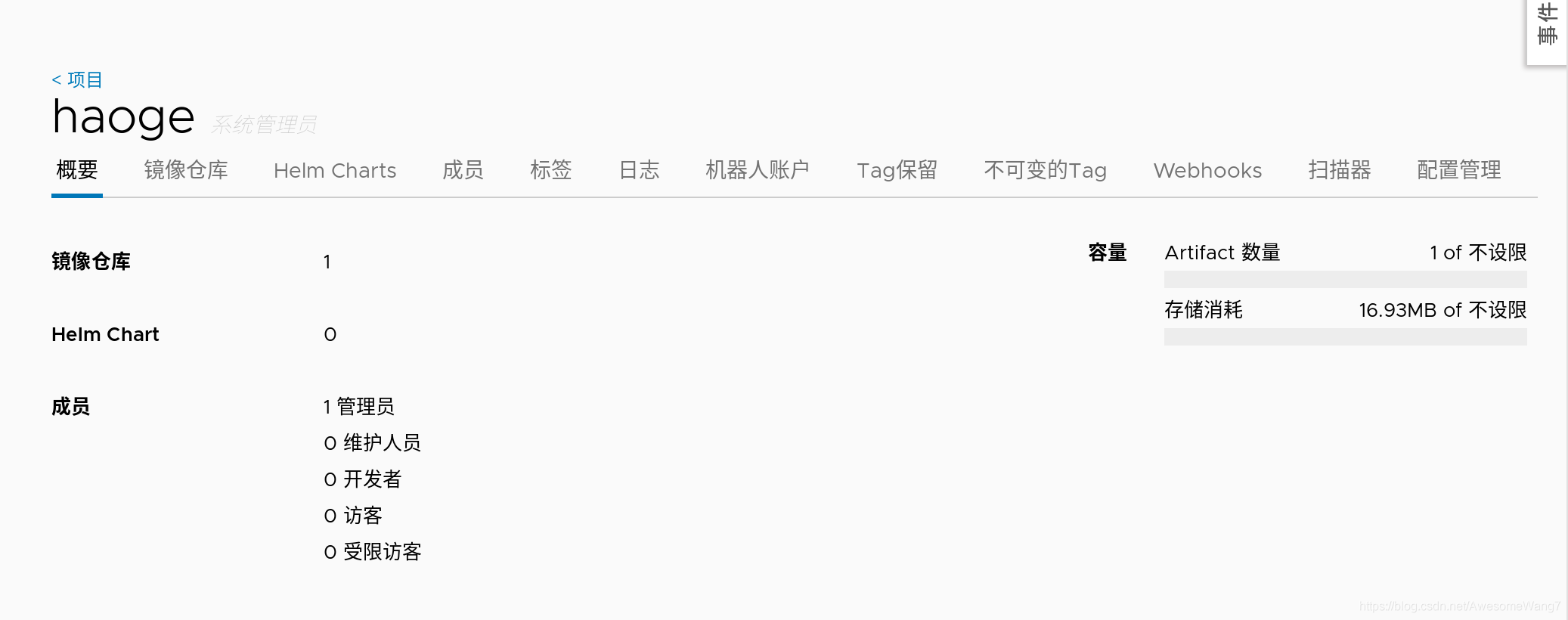
[root@server1 harbor]# export DOCKER_CONTENT_TRUST=0
把內(nèi)容信任關(guān)閉掉��,不然會麻煩
[root@server1 harbor]# docker tag reg.westos.org/library/game2048:latest reg.westos.org/haoge/game2048:latest
[root@server1 harbor]# docker push reg.westos.org/haoge/game2048
給haoge這個新項目重新上傳一個2048鏡像
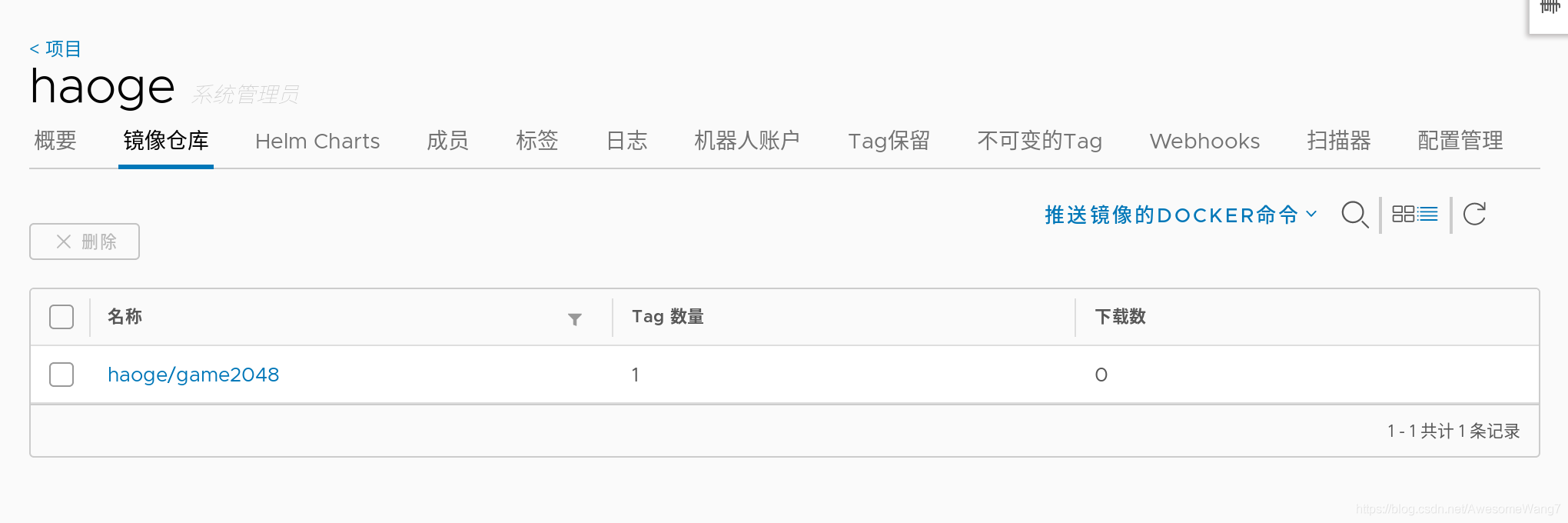
[root@server2 ~]# docker pull reg.westos.org/haoge/game2048:latest
Error response from daemon: pull access denied for reg.westos.org/haoge/game2048, repository does not exist or may require 'docker login': denied: requested access to the resource is denied
server2拉取haoge下的2048�,報錯了,需要login
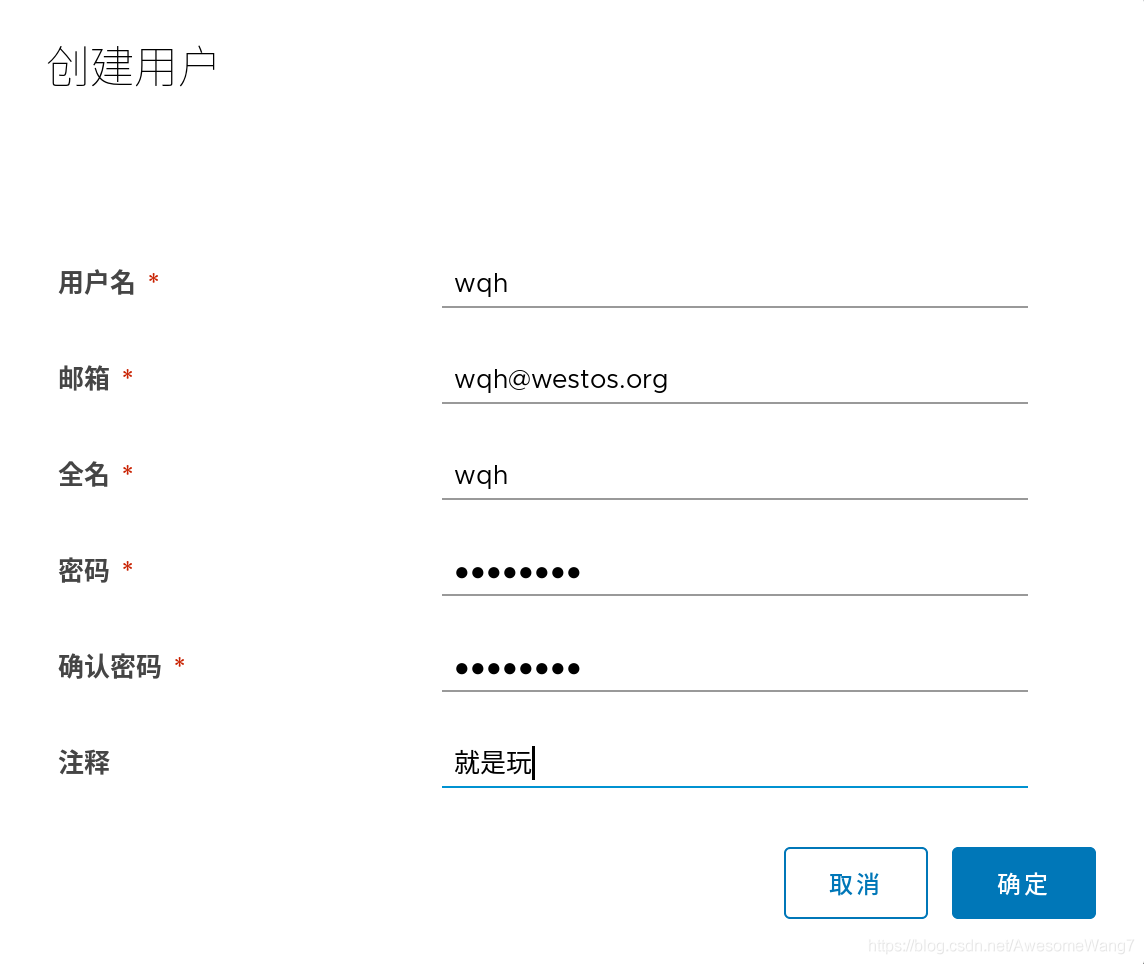
新建一個用戶
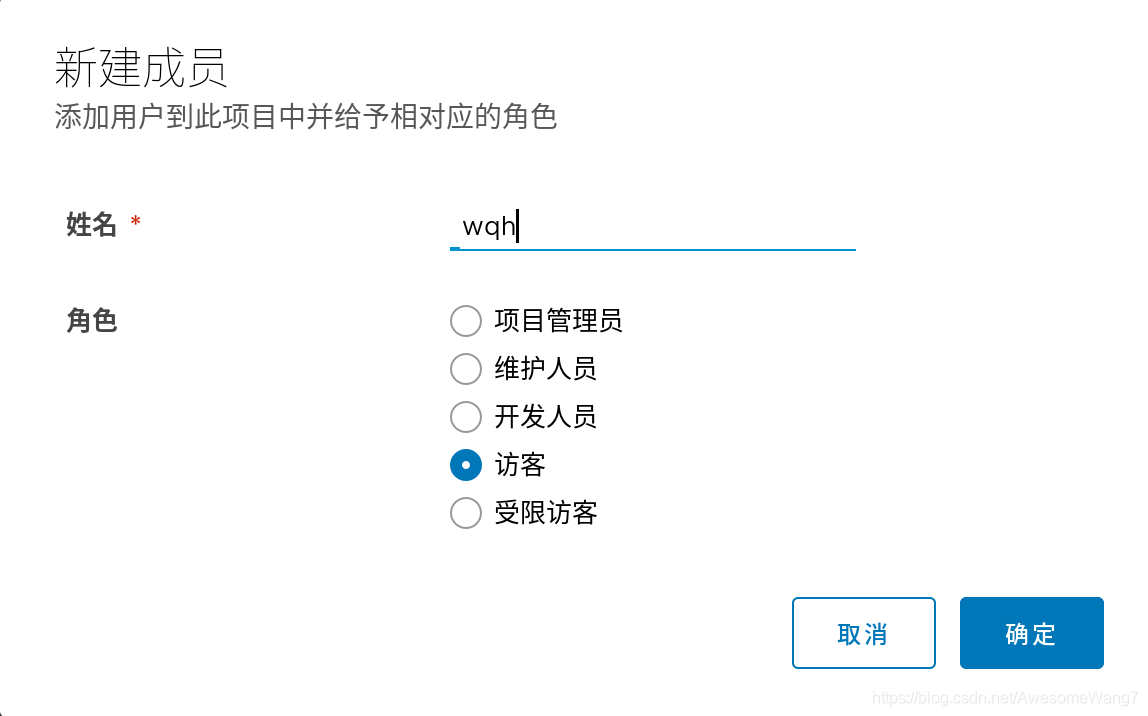
在haoge項目里把wqh這個用戶給一個訪客身份
[root@server2 ~]# docker login reg.westos.org
Username: wqh
Password:
WARNING! Your password will be stored unencrypted in /root/.docker/config.json.
Configure a credential helper to remove this warning. See
https://docs.docker.com/engine/reference/commandline/login/#credentials-store
Login Succeeded
server2登錄wqh
再次拉取
[root@server2 ~]# docker pull reg.westos.org/haoge/game2048:latest
latest: Pulling from haoge/game2048
Digest: sha256:8a34fb9cb168c420604b6e5d32ca6d412cb0d533a826b313b190535c03fe9390
Status: Downloaded newer image for reg.westos.org/haoge/game2048:latest
reg.westos.org/haoge/game2048:latest
[root@server2 ~]# docker images
REPOSITORY TAG IMAGE ID CREATED SIZE
nginx latest 2560dbd4ee1e 14 months ago 31.1MB
game2048 latest 19299002fdbe 4 years ago 55.5MB
reg.westos.org/haoge/game2048 latest 19299002fdbe 4 years ago 55.5MB
沒問題
但是push是不可以的�����,因為訪客是沒有權(quán)限的
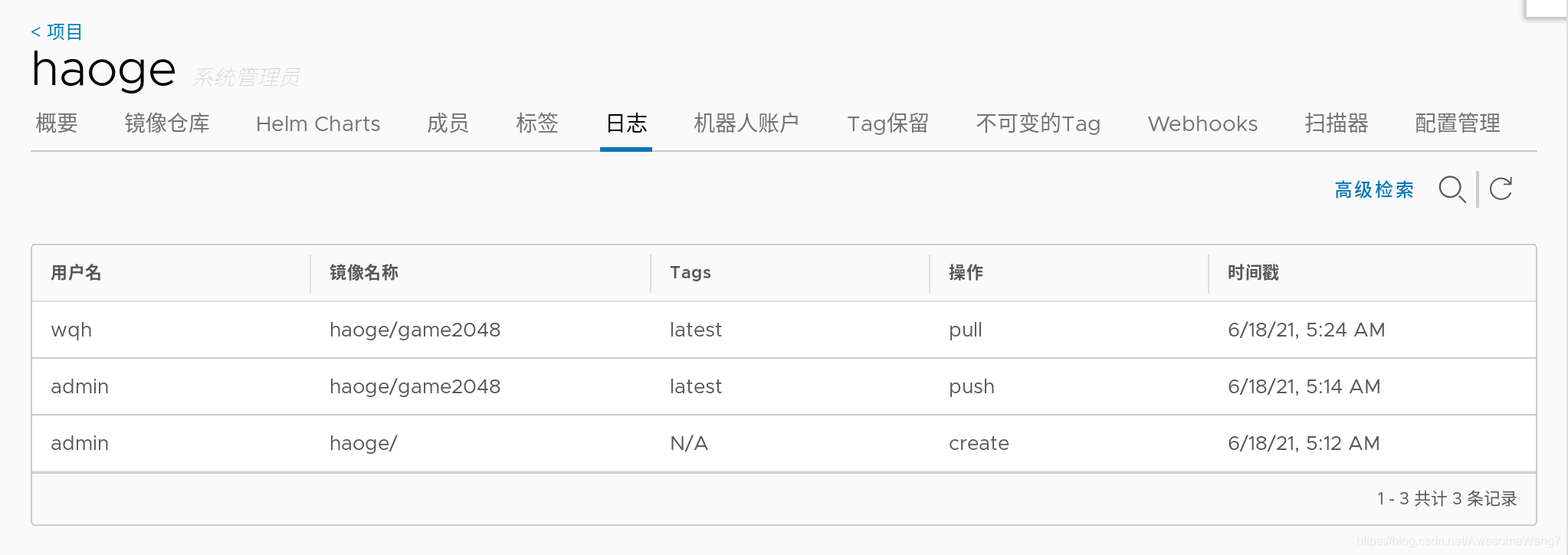
日志可以看到剛才wqh拉去了一個鏡像
最后:
去掉鏡像掃描和簽名功能�,這些加快磁盤的消耗
(掃描加快磁盤的消耗)
(之后的實驗不需要鏡像掃描和簽名)
[root@server1 harbor]# docker-compose stop
Stopping harbor-jobservice ... done
Stopping nginx ... done
Stopping notary-server ... done
Stopping clair-adapter ... done
Stopping notary-signer ... done
Stopping clair ... done
Stopping harbor-core ... done
Stopping chartmuseum ... done
Stopping harbor-portal ... done
Stopping redis ... done
Stopping registryctl ... done
Stopping harbor-db ... done
Stopping registry ... done
Stopping harbor-log ... done
[root@server1 harbor]# docker-compose rm
Going to remove harbor-jobservice, nginx, notary-server, clair-adapter, notary-signer, clair, harbor-core, chartmuseum, harbor-portal, redis, registryctl, harbor-db, registry, harbor-log
Are you sure? [yN] y
Removing harbor-jobservice ... done
Removing nginx ... done
Removing notary-server ... done
Removing clair-adapter ... done
Removing notary-signer ... done
Removing clair ... done
Removing harbor-core ... done
Removing chartmuseum ... done
Removing harbor-portal ... done
Removing redis ... done
Removing registryctl ... done
Removing harbor-db ... done
Removing registry ... done
Removing harbor-log ... done
[root@server1 harbor]# ./install.sh --with-chartmuseum
[Step 0]: checking if docker is installed ...
Note: docker version: 19.03.15
[Step 1]: checking docker-compose is installed ...
Note: docker-compose version: 1.27.0
[Step 2]: loading Harbor images ...
Loaded image: goharbor/clair-adapter-photon:v1.0.1-v1.10.1
Loaded image: goharbor/harbor-jobservice:v1.10.1
Loaded image: goharbor/redis-photon:v1.10.1
Loaded image: goharbor/notary-server-photon:v0.6.1-v1.10.1
Loaded image: goharbor/clair-photon:v2.1.1-v1.10.1
Loaded image: goharbor/harbor-log:v1.10.1
Loaded image: goharbor/registry-photon:v2.7.1-patch-2819-2553-v1.10.1
Loaded image: goharbor/notary-signer-photon:v0.6.1-v1.10.1
Loaded image: goharbor/chartmuseum-photon:v0.9.0-v1.10.1
Loaded image: goharbor/harbor-registryctl:v1.10.1
Loaded image: goharbor/nginx-photon:v1.10.1
Loaded image: goharbor/harbor-migrator:v1.10.1
Loaded image: goharbor/prepare:v1.10.1
Loaded image: goharbor/harbor-portal:v1.10.1
Loaded image: goharbor/harbor-core:v1.10.1
Loaded image: goharbor/harbor-db:v1.10.1
[Step 3]: preparing environment ...
[Step 4]: preparing harbor configs ...
prepare base dir is set to /mnt/harbor
Clearing the configuration file: /config/log/logrotate.conf
Clearing the configuration file: /config/log/rsyslog_docker.conf
Clearing the configuration file: /config/nginx/conf.d/notary.upstream.conf
Clearing the configuration file: /config/nginx/conf.d/notary.server.conf
Clearing the configuration file: /config/nginx/nginx.conf
Clearing the configuration file: /config/core/env
Clearing the configuration file: /config/core/app.conf
Clearing the configuration file: /config/registry/config.yml
Clearing the configuration file: /config/registry/root.crt
Clearing the configuration file: /config/registryctl/env
Clearing the configuration file: /config/registryctl/config.yml
Clearing the configuration file: /config/db/env
Clearing the configuration file: /config/jobservice/env
Clearing the configuration file: /config/jobservice/config.yml
Clearing the configuration file: /config/notary/server-config.postgres.json
Clearing the configuration file: /config/notary/server_env
Clearing the configuration file: /config/notary/signer_env
Clearing the configuration file: /config/notary/signer-config.postgres.json
Clearing the configuration file: /config/notary/notary-signer.key
Clearing the configuration file: /config/notary/notary-signer.crt
Clearing the configuration file: /config/notary/notary-signer-ca.crt
Clearing the configuration file: /config/notary/root.crt
Clearing the configuration file: /config/clair/postgresql-init.d/README.md
Clearing the configuration file: /config/clair/postgres_env
Clearing the configuration file: /config/clair/config.yaml
Clearing the configuration file: /config/clair/clair_env
Clearing the configuration file: /config/clair-adapter/env
Clearing the configuration file: /config/chartserver/env
Generated configuration file: /config/log/logrotate.conf
Generated configuration file: /config/log/rsyslog_docker.conf
Generated configuration file: /config/nginx/nginx.conf
Generated configuration file: /config/core/env
Generated configuration file: /config/core/app.conf
Generated configuration file: /config/registry/config.yml
Generated configuration file: /config/registryctl/env
Generated configuration file: /config/db/env
Generated configuration file: /config/jobservice/env
Generated configuration file: /config/jobservice/config.yml
loaded secret from file: /secret/keys/secretkey
Generated configuration file: /config/chartserver/env
Generated configuration file: /compose_location/docker-compose.yml
Clean up the input dir
[Step 5]: starting Harbor ...
Creating harbor-log ... done
Creating harbor-portal ... done
Creating registryctl ... done
Creating harbor-db ... done
Creating redis ... done
Creating registry ... done
Creating chartmuseum ... done
Creating harbor-core ... done
Creating nginx ... done
Creating harbor-jobservice ... done
✔ ----Harbor has been installed and started successfully.----
[root@server1 harbor]# docker-compose ps
Name Command State Ports
--------------------------------------------------------------------------------------------------------------------------------------------
chartmuseum ./docker-entrypoint.sh Up (health: starting) 9999/tcp
harbor-core /harbor/harbor_core Up (health: starting)
harbor-db /docker-entrypoint.sh Up (health: starting) 5432/tcp
harbor-jobservice /harbor/harbor_jobservice ... Up (health: starting)
harbor-log /bin/sh -c /usr/local/bin/ ... Up (health: starting) 127.0.0.1:1514->10514/tcp
harbor-portal nginx -g daemon off; Up (health: starting) 8080/tcp
nginx nginx -g daemon off; Up (health: starting) 0.0.0.0:80->8080/tcp,:::80->8080/tcp,
0.0.0.0:443->8443/tcp,:::443->8443/tcp
redis redis-server /etc/redis.conf Up (health: starting) 6379/tcp
registry /home/harbor/entrypoint.sh Up (health: starting) 5000/tcp
registryctl /home/harbor/start.sh Up (health: starting)

最終效果
以上就是docker5 全功能harbor的詳細內(nèi)容,更多關(guān)于docker harbor的資料請關(guān)注腳本之家其它相關(guān)文章�����!